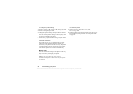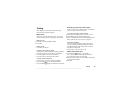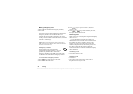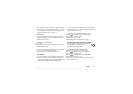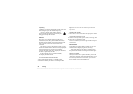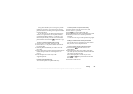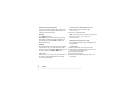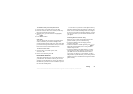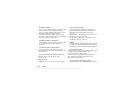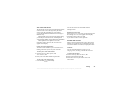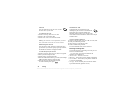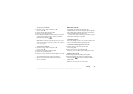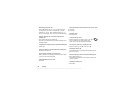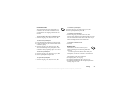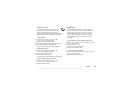This is the Internet version of the user's guide. © Print only for private use.
32 Calling
Overwrite protection
If you try to save a phone number in a position which
already contains a phone number, the message
Overwrite? appears together with the name saved in
that position. You now have two options:
•Press
YES
to replace the number with the new one.
•Press
NO
if you do not want to replace the old number.
Enter a new position and press
YES
.
Checking the status of the memory
You can check how many memory positions you have
in your memories and how many of them you
have used.
To check the status of the memories
• Scroll to Phone book,
YES
, Memory status,
YES
.
If you have saved entries in the phone memory, you
can delete them.
To delete all entries from the phone memory
1. Scroll to Phone book,
YES
, Options,
YES
,
Delete all,
YES
.
2. Press
YES
again.
Note: The entries on your SIM card are not deleted.
Copy phone book entries
You can copy the phone book entries between your
phone’s memory and the SIM card. The number of
entries that can be saved depends on the type of
SIM card.
• To copy entries to the SIM card, scroll to Phone book,
YES
, Options,
YES
, Copy all to SIM.
• To copy entries to the phone, scroll to Phone book,
YES
, Options,
YES
, Copy from SIM.
Groups
You can create a group of phone book entries. You can
then send a text message to all members of that group at
the same time. See “Text messages (SMS)” on page 40.
To create a new group
1. Scroll to Phone book,
YES
, Groups,
YES
, Add new?,
YES
.
2. Enter a name for the group and press
YES
.
3. Scroll to Add new? and press
YES
.
4. Select an entry in your phone book and press
YES
.
5. To add the next member, repeat steps 3 and 4.
6. Press
NO
to leave the menu.
To add a member to an existing group
• Select the group you want and then select Input/Add new?