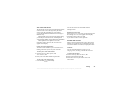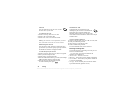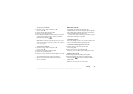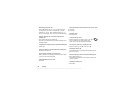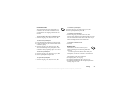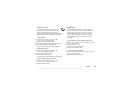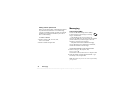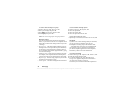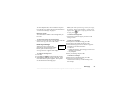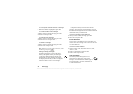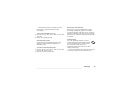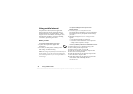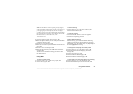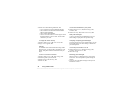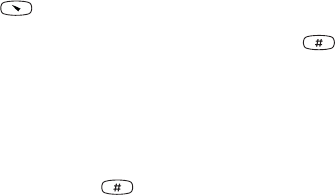
This is the Internet version of the user's guide. © Print only for private use.
Messaging 41
To send a text message
1. Scroll to Messages,
YES
, Write new,
YES
.
2. Enter your message and press
YES
.
See “Entering letters” on page 13.
3. Enter the recipient’s phone number or retrieve it from
the phone book by pressing .
4. Press
YES
to send the message.
If you want to send the message later, press
NO
twice
when you are asked to enter the phone number.
The message is saved in the Unsent list in the
Messages menu.
To insert an object in a text message
1. Scroll to Messages,
YES
, Write new,
YES
.
2. While writing your message press and hold to
enter the option menu.
3. Select Add symbol or Insert object,
YES
.
4. Select Picture, Sound, Melody or Animation
YES
.
5. Select an object or symbol,
YES
. Then press
YES
again
to confirm.
Text formatting
You can change the style, size and alignment of the text
in a text message.
To format the text in a text message
1. Scroll to Messages,
YES
, Write new,
YES
.
2. Write the text message.
3. Press and hold .
4. Select Text format,
YES
. Then select
Text size,
Text style or Alignment,
YES
. Select a format and
press
YES
.
Long messages
A text message can contain up to 160 characters.
You can send a longer message by linking two or more
messages. Please note that you are charged for the
number of linked messages.
To turn long messages on
• Scroll to Messages,
YES
, Options,
YES
, Long messages,
YES
, On,
YES
.
Sending a text message to a group
You can send text messages to group that you have
specified and saved in your phone book, see “Groups”
on page 32.