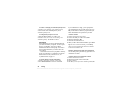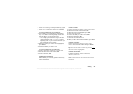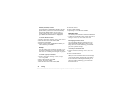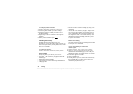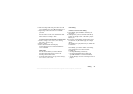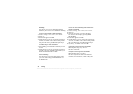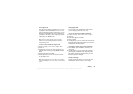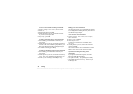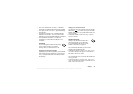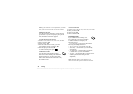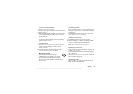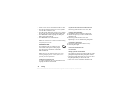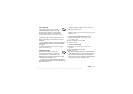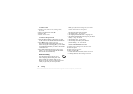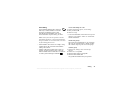This is the Internet version of the user's guide. © Print only for private use.
36 Calling
To turn on and record recording commands
1. Scroll to
Settings,
Voice Control
, Record Sound
.
2. Select
On.
3. Instructions appear. Press
OK
.
4. Lift the phone to your ear, wait for the tone and
say “Record”, then press
Yes
.
5. Say “Play”, press
Yes
.
To start a recording using a voice command
1. From standby, press and hold a volume key for
one second.
2. Lift the phone to your ear, wait for the tone and say
“Record”. The voice command is played back to you
and a tone indicates that the recording has begun.
3. To end the recording, press
Stop
.
To listen to recordings using a voice command
1. From standby, press and hold a volume key for
one second.
2. Lift the phone to your ear, wait for the tone and say
“Play”. The voice command is played back to you.
3.
Listen to your recordings. Press
Stop
to stop.
Editing your voice commands
You can keep all your voice commands up to date by
re-recording them or deleting the ones you do not use.
See the following example:
To re-record a voice command
1. Scroll to Settings
, Voice Control
, Voice Profiles
,
Edit Commands
.
2. Select a voice command.
3. Select
Replace Voice
.
To listen to a recorded voice command, select
Play Voice
.
4. Lift the phone to your ear, wait for the tone and
say the command.
You can also edit the voice command for a contact
name in Edit Contact
in the
Phonebook
menu.
Tips when recording and using voice
commands
If your phone cannot detect speech, one of the
following might have happened:
• You spoke too softly – try speaking more loudly.
• You held the phone too far away – hold it as you
do during a call.