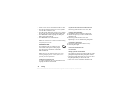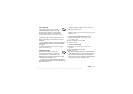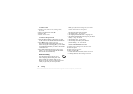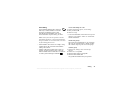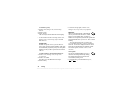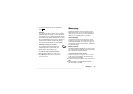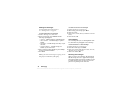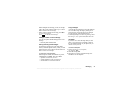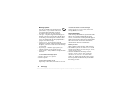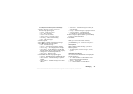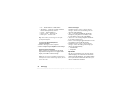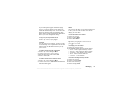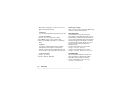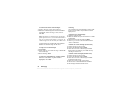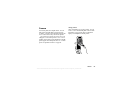This is the Internet version of the user's guide. © Print only for private use.
48 Messaging
Message options
You can set a default value for the message
options below, or you can turn on the
Set on
send
option which means that you choose
the settings each time you send a message.
• SMS Type
– The phone supports different types of
messages. Your service provider may offer the option
of converting a text message into a format (e-mail
or fax, for example) that suits the equipment that is
going to receive the message.
•
Validity Period
– If your message cannot be
delivered, for example, if the recipient has turned off
the phone, your service center can save the message
to send it later.
• Request Reply
– Include a reply request if you
want the recipient of your message to reply.
• Status Request – Verify whether a message has been
delivered.
To set a default message option
1. Scroll to
Messages, Text,
Options.
2. Select an option.
To turn set on send on or off
Repeat steps 1 and 2 above, then select
Set on Send
.
To check the status of a sent message
Scroll to Messages
, Tex t
, Sent Items, select a text
message,
More
, View Status.
Picture messaging
Picture messages can contain text, pictures and sounds
and are sent via MMS (Multimedia Messaging
Service). You must have a subscription that supports
MMS. Picture messages can be sent to a mobile phone
and e-mail account. You can also send contacts,
calendar entries and notes as attachments.
Before you start
Before sending a picture message, make sure that:
• The number to your service center is set. To set the
message server addr
ess, scroll to Messages
, Picture,
Options,
Message Server
.
• You have entered the WAP settings. Scroll to
Messages
, Picture
, Options, WAP Profile
and
select
Select or Create New
. To create a WAP
profile, see “Setting up WAP and e-mail” on page
58. Your operator can automatically download all
the settings you need.