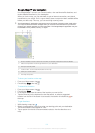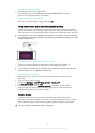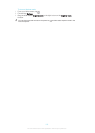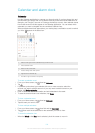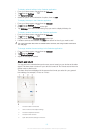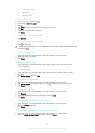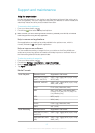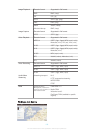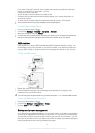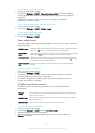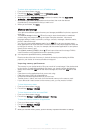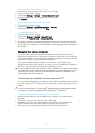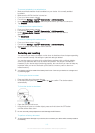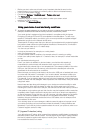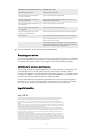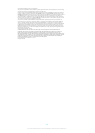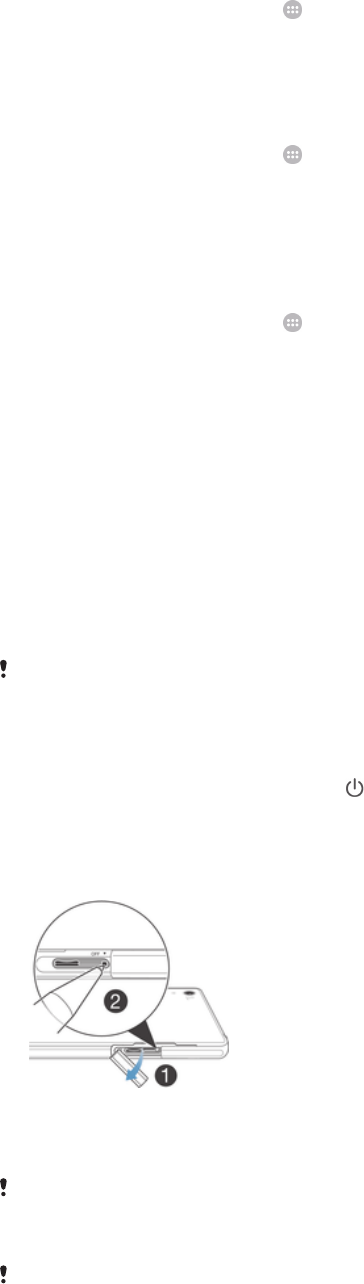
To connect wirelessly to a paired device
1 Make sure Media transfer mode is enabled on your device. It is normally enabled
by default.
2
Make sure the Wi-Fi
®
function is turned on.
3 From your Home screen, tap
.
4 Find and tap Settings > Xperia™ Connectivity > USB Connectivity.
5 Under Wireless Media Transfer, select the paired device you want to connect to.
6 Tap Connect.
To disconnect from a paired device
1 From your Home screen, tap
.
2 Find and tap Settings > Xperia™ Connectivity > USB Connectivity.
3 Under Wireless Media Transfer, select the paired device that you want to
disconnect.
4 Tap Disconnect.
To remove a pairing with another device
1 From your Home screen, tap
.
2 Find and tap Settings > Xperia™ Connectivity > USB Connectivity.
3 Select the paired device that you want to remove.
4 Tap Unpair.
Restarting and resetting
You can force your device to restart or shut down in situations where it stops responding
or won't restart normally. No settings or personal data get deleted.
You can also reset your device to its original factory settings, with or without deleting
some of your personal data, such as music and pictures. This action is sometimes
necessary if your device stops functioning properly, but note that if you want to keep any
important data, you have to first back up this data to a memory card or other non-
internal memory.
Your device may fail to restart if the battery level is low. Connect your device to a charger and
try restarting again.
To force your device to restart
1 Press and hold down the power key
.
2 In the menu that opens, tap Restart, then tap OK to confirm. The device restarts
automatically.
To force the device to shut down
1 Open the SIM card slot cover.
2 Using the tip of a pen or a similar object, press and hold down the OFF button
until the device shuts down.
Do not use overly sharp objects that could damage the OFF button.
To perform a factory data reset
To avoid permanent damage to your device, do not restart your device while a reset procedure
is underway.
113
This is an Internet version of this publication. © Print only for private use.