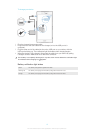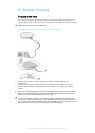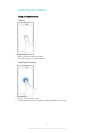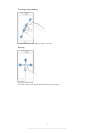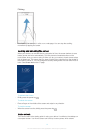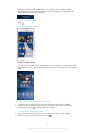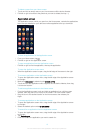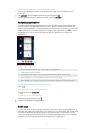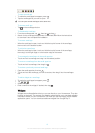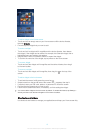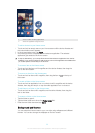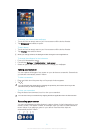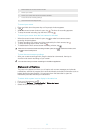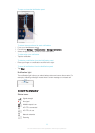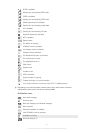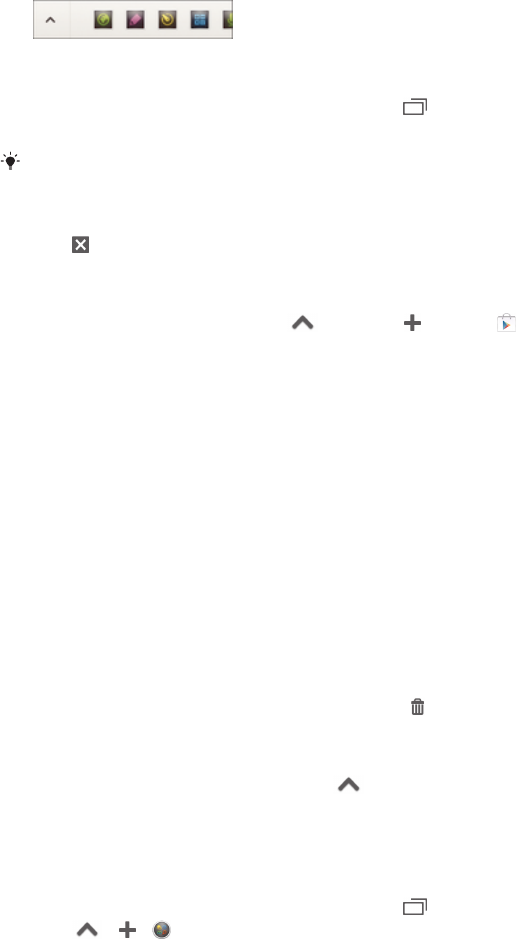
To open a small app
1 To make the small apps bar appear, press .
2 Tap the small app that you want to open.
You can open several small apps at the same time.
To close a small app
• Tap on the small app window.
To download a small app
1 From the small apps bar, tap , then tap and tap .
2 Search for the small app that you want to download, then follow the instructions
to download it and complete the installation.
To move a small app
• When the small app is open, touch and hold the top left corner of the small app,
then move it to the desired location.
To minimize a small app
• When the small app is open, touch and hold the top left corner of the small app,
then drag it to the right edge or to the bottom edge of the screen.
To rearrange the small apps in the small apps bar
• Touch and hold a small app and drag it to the desired position.
To remove a small app from the small apps bar
• Touch and hold a small app, then drag it to
.
To restore a previously removed small app
1 Open the small apps bar, then tap
.
2 Touch and hold the small app you want to restore, then drag it into the small apps
bar.
To add a widget as a small app
1 To make the small apps bar appear, press
.
2 Tap > > .
3 Select a widget.
4 Enter a name for the widget, if desired, then tap OK.
Widgets
Widgets are small applications that you can use directly on your Homescreen. They also
function as shortcuts. For example, the Weather widget allows you to see basic weather
information directly on your Homescreen. But when you tap the widget, the full Weather
application opens. You can download additional widgets from Google Play™.
18
This is an Internet version of this publication. © Print only for private use.