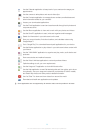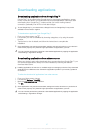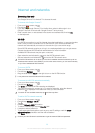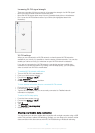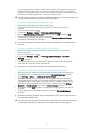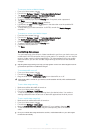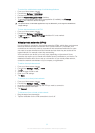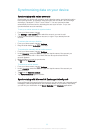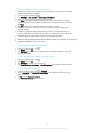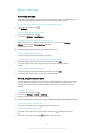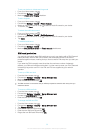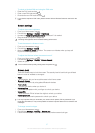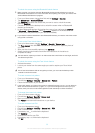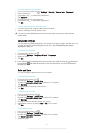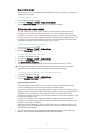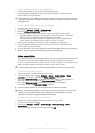To set up an EAS account for synchronization
1 Make sure you have your domain and server details, provided by your corporate
network administrator, available.
2 From your Home screen, tap .
3 Tap Settings > Add account > Exchange ActiveSync.
4 Enter your corporate email address and password.
5 Tap Next. Your device begins to retrieve your account information. If a failure
occurs, enter the domain and server details for your account manually and then
tap Next.
6 Tap OK to allow your corporate server to control your device.
7 Select what data you want to sync with your device, such as contacts and
calendar entries.
8 If desired, activate the device administrator to allow your corporate server to
control certain security features on your device. For example, you can allow your
corporate server to set password rules and set storage encryption.
9 When the setup is done, enter a name for the corporate account.
When you change the login password for an EAS account on your computer, you have to log
in again to the EAS account on your device.
To change the settings of an EAS account
1 From your Home screen, tap .
2 Tap Email, then tap .
3 Tap Settings and select an EAS account, then change the settings of the EAS
account as desired.
To set a synchronization interval for an EAS account
1 From your Home screen, tap
.
2 Tap Email, then tap
.
3 Tap Settings and select an EAS account.
4 Tap Account check frequency > Check frequency and select an interval option.
To remove an EAS account
1 From your Home screen, tap
> Settings.
2 Under Accounts, tap Exchange ActiveSync, then select the EAS account you
want to remove.
3 Tap
, then tap Remove account.
4 Tap Remove account again to confirm.
34
This is an Internet version of this publication. © Print only for private use.