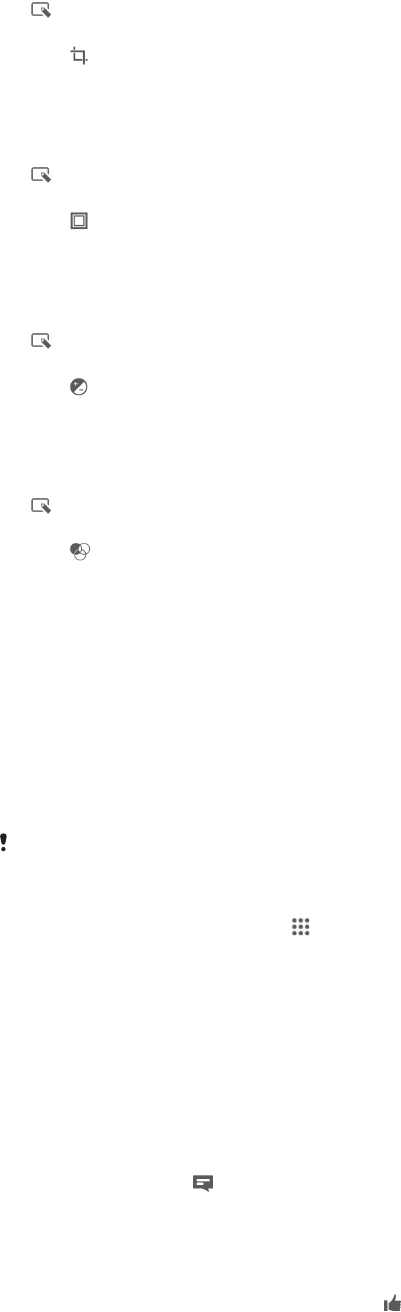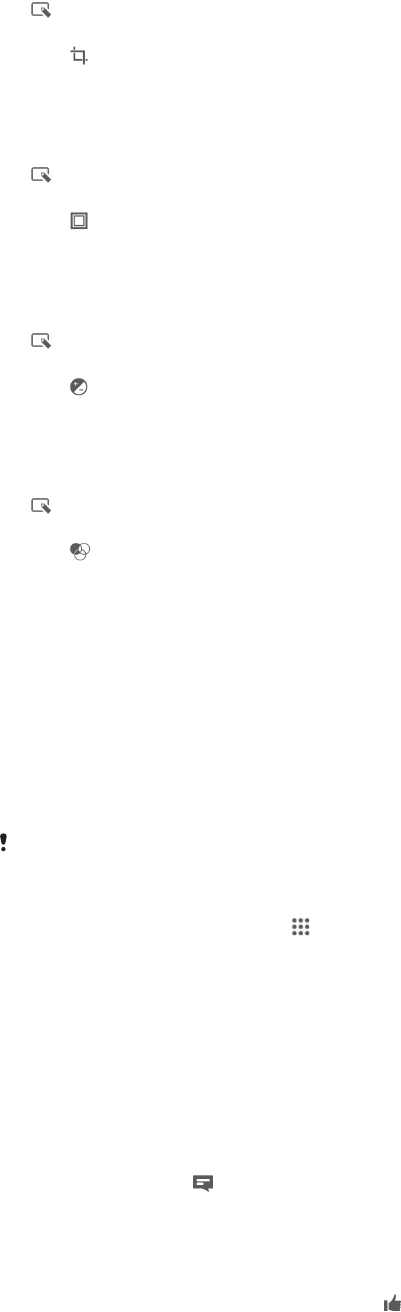
To apply special effects to a photo
1
When you are viewing a photo, tap the screen to display the toolbars, then tap
.
2
If prompted, select Photo editor > Just once.
3
Tap , then select an option.
4
To save a copy of the edited photo, tap Save.
To improve a photo using advanced settings
1
When you are viewing a photo, tap the screen to display the toolbars, then tap
.
2
If prompted, select Photo editor > Just once.
3
Tap
, then select an option.
4
To save a copy of the edited photo, tap Save.
To adjust the light settings for a photo
1
When you are viewing a photo, tap the screen to display the toolbars, then tap
.
2
If prompted, select Photo editor > Just once.
3
Tap
, then select an option.
4
To save a copy of the edited photo, tap Save.
To set the saturation level of colours in a photo
1
When you are viewing a photo, tap the screen to display the toolbars, then tap
.
2
If prompted, select Photo editor > Just once.
3
Tap , then select an option.
4
To save a copy of the edited photo, tap Save.
Photo albums
The My albums tab in the Album application gathers together all your photo albums,
including albums of photos and videos taken with the camera as well as content that
you share online via services such as PlayMemories, Picasa and Facebook. Once you
are logged in to such services, you can manage content, comment on photos and
videos, and view comments from friends. From the Album application, you can also
add geotags to photos, perform basic editing tasks, and use methods such as
Bluetooth® wireless technology, email, and messaging to share content.
The PlayMemories online service is not available in all countries or regions.
To view photos from online services in Album
1
From your Home screen, tap .
2
Find and tap Album > My albums.
3
Tap the desired online service.
4
Tap Connect. All available online albums that you have uploaded to the service
are displayed.
5
Tap any album to view its content, then tap a photo in the album.
6
Flick left to view the next photo or video. Flick right to view the previous photo
or video.
To view and add comments to online album content
1
When viewing a photo from an online album, tap the screen to display the
toolbars, then tap
to view the comments.
2
Enter your comments in the input field, then tap Post.
To "Like" a photo or video on Facebook™
•
While viewing a photo or video from one of your Facebook™ albums, tap the
screen to display the toolbars, then tap to show that you "Like" the item on
Facebook™.
73
This is an Internet version of this publication. © Print only for private use.