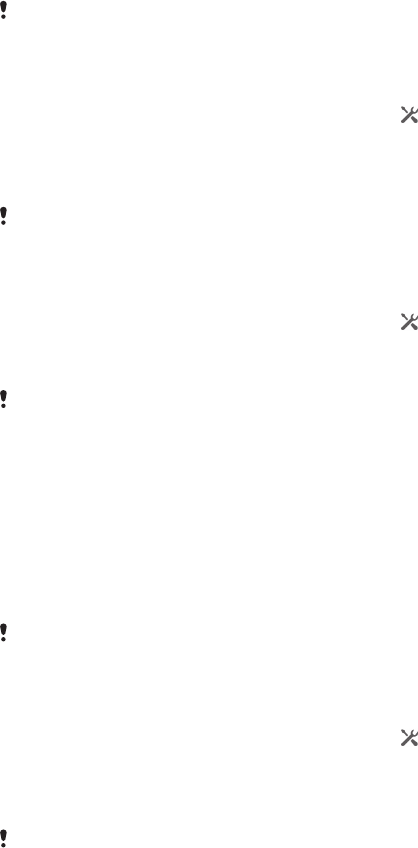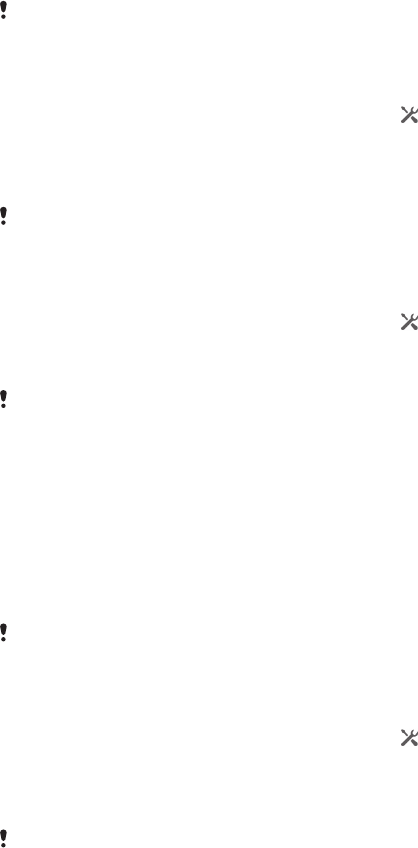
Maps and locations
Location services and sources
Use your device to find out where you are. There are two methods, or sources: GPS
satellites and wireless networks. Enable the wireless networks option (Wi-Fi and
mobile networks) if you only need your approximate location, and want it fast. If you
want a more exact position, and have a clear view of the sky, enable the GPS
satellites option. In situations where the wireless network connection is weak, you
should enable both options to ensure that your location is found. Both options are
activated by default when you enable location services.
Sony does not warrant the accuracy of any location services including but not limited to
navigational services.
To enable location services
1
Drag the status bar downwards, then tap
.
2
Tap Location services.
3
Drag the slider beside Access to my location to the right.
4
Tap Agree twice to confirm.
When you enable location services, both GPS satellites and Google's location service (Wi-Fi
and mobile networks) get enabled by default. You can disable either option manually.
To allow Google apps to access your location
1
Drag the status bar downwards, then tap .
2
Tap Google > Location settings.
3
Drag the slider beside Let Google apps access your location to the right.
You must be logged into your Google™ account to be able to use location services.
Using GPS
Your device has a GPS (Global Positioning System) receiver that uses satellite signals
to calculate your location. Your device also supports GLONASS (Global Navigation
Satellite System). Both systems can complement and replace each other, if
necessary, to ensure positioning accuracy and a smooth navigation experience.
When you enable GPS, the GLONASS system also gets enabled automatically.
When you use features that require the GPS and GLONASS receiver to find your location,
make sure you have a clear view of the sky.
To enable GPS
1
Drag the status bar downwards, then tap .
2
Tap Location services.
3
Drag the slider beside Access to my location to the right.
4
Tap Agree to confirm.
When you enable GPS, the GLONASS system gets enabled automatically.
Getting the best performance
The first time you use the GPS it can take 5 to 10 minutes for your location to be
found. To help the search, make sure you have a clear view of the sky. Stand still and
don't cover the GPS antenna (the highlighted area in the image). The GPS signals can
pass through clouds and plastic, but not through most solid objects such as
buildings and mountains. If your location isn't found after a few minutes, move to
another location.
96
This is an Internet version of this publication. © Print only for private use.