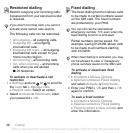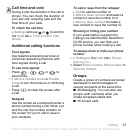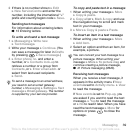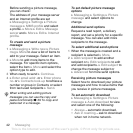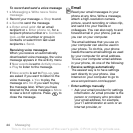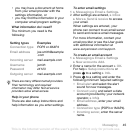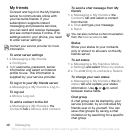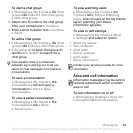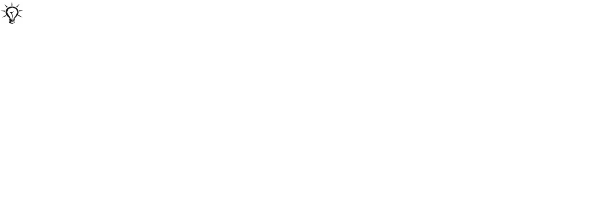
42 Messaging
Before sending a picture message,
you can check:
The address of your message server
and an Internet profile are set
} Messaging } Settings } Picture
message } MMS profile and select
a profile. } More } Edit } Message
server and } More } Edit } Internet
profile.
To create and send a picture
message
1 } Messaging } Write new } Picture
msg } More to view a list of items to
add to your message. Select an item.
2 } More to add more items to the
message. For specific item options,
select the item } More and select the
option type to edit.
3 When ready to send } Continue.
4 } Enter email addr. or } Enter phone
no. or } Contacts look-up to retrieve a
number or group in Contacts or select
from last used recipients } Send.
To set default picture message
options
} Messaging } Settings } Picture
message and select options to
change.
Additional send options
Request a read report, a delivery
report, and set a priority for a specific
message. You can also add more
recipients to the message.
To select additional send options
1 When the message is created and a
recipient is selected } More.
2 } Add recipient to add another
recipient or } Edit recipients to edit
and add recipients. } Edit subject to
change the message subject or
} Advanced for more send options.
Receiving picture messages
Select how to download your picture
messages and how to save items that
you receive in picture messages.
To set automatic download
} Messaging } Settings } Picture
message } Auto download to view
and select one of the following:
• Always – automatic download.
• Ask in roaming – ask to download
when not in home network.
When writing and editing picture
messages you can use the copy and
paste functionality
% 39 To copy and
paste text in a message
.
This is the Internet version of the user's guide. © Print only for private use.
Contents 1
Contents
Getting to know your phone 4
Key functions, quick keys, entering letters and characters.
Personalizing your phone 22
Download settings or choose from the phone.
Calling 31
Use the Phonebook, voice control, call options.
Messaging 51
Multimedia messaging, chat and e-mail.
Camera 60
Use the camera.
Setting up WAP and e-mail 63
All you need to know about setting up WAP and e-mail.
Using WAP 71
WAP browser, bookmarks.
Transferring and exchanging information 74
Bluetooth wireless technology, synchronization.
More features 79
Calendar, alarm clock, stopwatch, timer, games.
Security 87
SIM card lock, phone lock.
Troubleshooting 89
Why doesn’t the phone work the way I want?
Additional information 91
Safe and efficient use, warranty, declaration of conformity.
Icons 98
What do the icons mean?
Index 105
Sony Ericsson T618