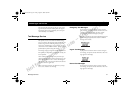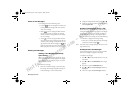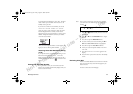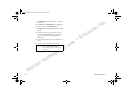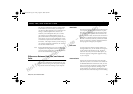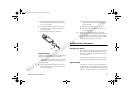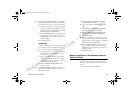Not for commercial use
– Ericsson Inc.
Data, Fax, and Internet Calls 59
connector. Connect one end of the cable to your
Ericsson mobile phone and the other end to the
serial port on your computer.
Note! If you are trying to connect to a 25-pin serial interface
port on your computer, you will need an adapter. You
can purchase a 25-pin serial interface port adapter at
most computer supply stores.
Install Your Modem Control Software (driver)
The modem control software (driver) that you need
to use your Ericsson mobile phone is available on
the compact disc included in your DA 18 Phone
Book Manager Accessory Kit. Refer to the Install-
ing Your Modem Driver From Your Compact Disc
section at the end of this chapter for help with
installing drivers for some operating systems. When
the appropriate driver is loaded, refer to the sections
on making and receiving data and fax calls later in
this chapter.
Set up your data access software according to the
instructions supplied with it.
Operation
Receiving Data and Fax Calls
When your phone and computer are properly set up,
your phone will go into Data/Fax profile ( )as soon as
your fax or file transfer software is started. You are then
ready to receive data and fax calls. If you do not see the
Data/Fax icon, refer to the Troubleshooting chapter.
Review the instructions from your mobile service pro-
vider that describe the procedures and rules for making
and receiving data calls in your area. If you are having
trouble receiving a data call, you may need to configure
your phone manually to receive a data call. To configure
your phone manually, do the following:
Set up your phone and computer as described
above.
Press Ñ or Ô from the Standby screen to access the
main menu.
Press Ñ or Ô until the PROFILES menu is high-
lighted.
Press
<(6
to open the PROFILES menu.
Press Ñ or Ô until the NextCallType submenu is
highlighted.
Press
<(6
to open the NextCallType submenu.
The current selection is indicated by a filled radio
button.
Press Ñ or Ô until the call type for the next call you
will receive is highlighted.
E
R
I
C
S
S
O
N
Z
E
R
I
C
S
S
O
N
Z
900677ae.book Page 59 Friday, August 4, 2000 4:09 PM