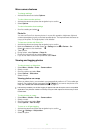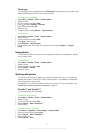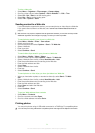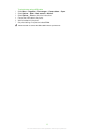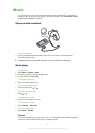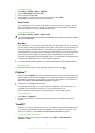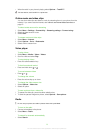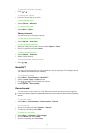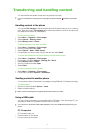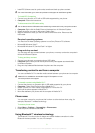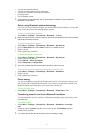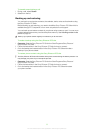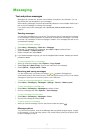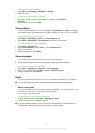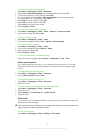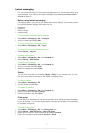Transferring and handling content
You can transfer and handle content such as pictures and music.
You are not allowed to exchange some copyright-protected material. identifies a protected
item.
Handling content in the phone
You can use File manager to handle content saved in the phone memory or on a memory
card. Tabs and icons in File manager show where the content is saved. If the memory is
full, delete some content to create space.
To view memory status
1
Select Menu > Organiser > File manager.
2
Select Options > Memory status.
3
Select Memory card or Phone.
To select more than one item in a folder
1
Select Menu > Organiser > File manager.
2
Scroll to a folder and select Open.
3
Select Options > Mark > Mark several.
4
For each item you want to mark, scroll to the item and select Mark.
To move items between the phone memory and the memory card
1
Select Menu > Organiser > File manager.
2
Find an item and select Options > Manage file > Move.
3
Select Memory card or Phone.
4
Scroll to a folder and select Open.
5
Select Paste.
To view information about content
1
Select Menu > Organiser > File manager.
2
Find an item and select Options > Information.
Sending content to another phone
You can send content, for example, in messages or using Bluetooth™ wireless technology.
To send content
1
Scroll to an item and select Options > Send.
2
Select a transfer method.
Make sure the receiving device supports the transfer method you select.
Using a USB cable
You can connect your phone to a computer with a USB cable. If you are using a PC, you
are asked to install PC Companion the first time you connect.
You may have to purchase a USB cable separately. Only use a USB cable supported by your
phone.
PC Companion
PC Companion lets you:
•
Explore content in your phone.
•
Use your phone as a modem.
30
This is an Internet version of this publication. © Print only for private use.