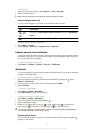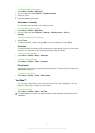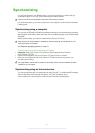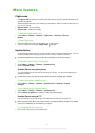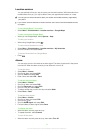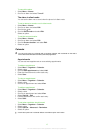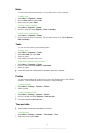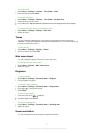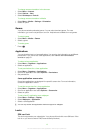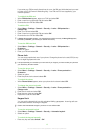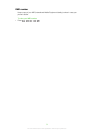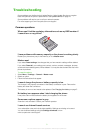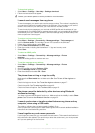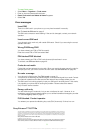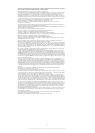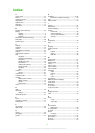To change screen orientation in the browser
1
Select Menu > Internet.
2
Select Options > View.
3
Select Landscape or Portrait.
To change screen orientation in Media
1
Select Menu > Media > Settings > Orientation.
2
Select an option.
Games
Your phone contains preloaded games. You can also download games. For more
information, go to www.sonyericsson.com/fun. Help texts are available for most games.
To start a game
1
Select Menu > Media > Games.
2
Select a game.
To end a game
•
Press .
Applications
You can download and run Java applications. You can also view information or set different
permissions. If you cannot use Java applications, see I cannot use Internet-based
services on page 51.
To select a Java application
1
Select Menu > Organiser > Applications.
2
Select an application.
To set permissions for a Java application
1
Select Menu > Organiser > Applications.
2
Scroll to an application and select Options > Permissions.
3
Set permissions.
Java application screen size
Some Java applications are designed for a specific screen size. For more information,
contact the application vendor.
To set the screen size for a Java application
1
Select Menu > Organiser > Applications.
2
Scroll to an application and select Options > Screen size.
3
Select an option.
To set a Java™ application as a wallpaper
1
Select Menu > Settings > Display.
2
Select Wallpaper > Application.
3
Select a Java application.
You can only see the Java applications that have support for wallpaper.
Locks
SIM card lock
This lock only protects your subscription. Your phone will work with a new SIM card. If the
lock is on, you have to enter a PIN (Personal Identity Number).
48
This is an Internet version of this publication. © Print only for private use.