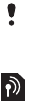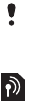
24 Messaging
A message automatically converts
from being a text message (SMS) to
a picture message (MMS) if you use
toolbar options such as adding
pictures, sounds or more. If you use
text only, the message stays as a text
message.
To copy and paste text in a message
1 When you write your message select
Options > Copy & paste.
2 Select Copy all or > Mark & copy. Scroll
to and mark text in the message.
3 Select Options > Copy & paste > Paste.
To edit an item in a message
1 When you write a message select the
item to edit and select Options.
2 Select an option.
To delete a message
1 From standby select Menu >
Messaging and select a folder.
2 Select the message to delete and
select Options > Delete.
To set text message (SMS) options
1 From standby select Menu > Settings
> the Connectivity settings tab >
Message settings > SMS.
2 Scroll to an option and select Edit.
Postcard
As part of Vodafone live! you can have
a message with picture and text
delivered as a postcard to a street
address.
To send a postcard
1 From standby select Menu > Messaging
> Create new > live! Postcard.
2 Select Take picture to include a new
picture or select a picture from
Pictures or Camera album.
3 Write a message to accompany the
picture.
4 Select a recipient and select Send >
As postcard. The picture and message
will be printed on a postcard and sent
to the address that you select.
Email
You can use standard email functions
and your computer email address in
your phone.
Before you use email
You can use the setup wizard to check
if settings are available for your email
account or you can enter them
Please check with your network operator
if you can send Postcards from your
phone or go to www.vodafone.com.
This is the Internet version of the User's guide. © Print only for private use.