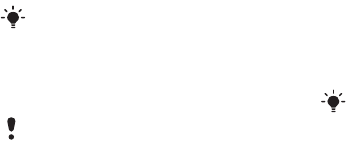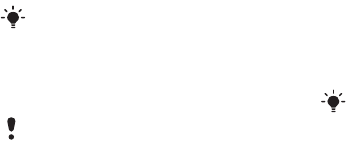
35Connectivity
• News – get the latest news reports
and weather forecasts.
• Sport – news results, and latest
scores.
• Search – find what you need in
Vodafone live!
To download from the Vodafone live!
portal
1 From standby select Vodafone live!
and select a link.
2 Browse the Web page, select a file to
download and follow the instructions
that appear.
Settings
Before you synchronise with an
Internet service, use the Internet, Java,
picture messaging, email and picture
blog you need to have settings in your
phone.
If settings are not already entered, you
can download settings using the setup
wizard or by going to
www.sonyericsson.com/support.
To download settings using the setup
wizard
1 From standby select Menu > Settings
> the General tab > Setup wizard >
Settings download.
2 Follow the instructions that appear.
To send a link
1 When you browse the Internet, select
Options > Tools > Send link.
2 Select an option.
Using bookmarks
You can create and edit bookmarks as
quick links to your favourite Web pages.
To create a bookmark
1 When you browse the Internet, select
Options > Tools > Add bookmark.
2 Enter a title and an address. Select
Save.
To select a bookmark
1 From standby select Menu > Vodafone
live!.
2 Select Options > Go to > Bookmarks.
3 Scroll to a bookmark and select Go to.
Vodafone live! is growing and kept up to
date on a daily basis, so these options
may vary. Keep checking it out to see
what is new. Questions about Vodafone
live! products and services should be
directed to Vodafone Customer Services.
Some of these services are not available
in all countries or the names may differ.
Contact your network operator or
service provider for more information.
This is the Internet version of the User's guide. © Print only for private use.