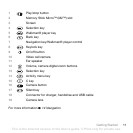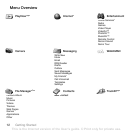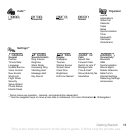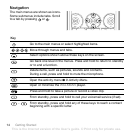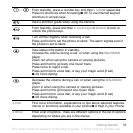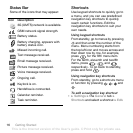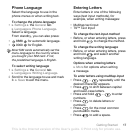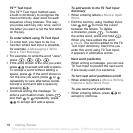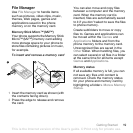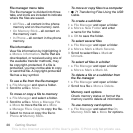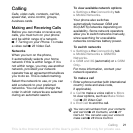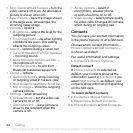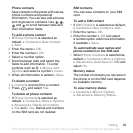18 Getting Started
T9™ Text Input
The T9™ Text Input method uses
a built-in dictionary to recognize the
most commonly used word for each
sequence of key presses. This way,
you press each key only once, even if
the letter you want is not the first letter
on the key.
To enter letters using T9 Text Input
1 To enter text, you have to be in a
function where text input is possible,
for example, } Messaging } Write
New } Text Message.
2 For example, to write the word “Jane”,
press , , , .
3 If the word shown is the one you want,
press to accept and add a space.
To accept a word without adding a
space, press . If the word shown is
not the one you want, press or
repeatedly to view alternative words.
Accept a word and add a space by
pressing .
4 Continue writing the message. To
enter a punctuation mark, press
and then or repeatedly, press
to accept and add a space.
To add words to the T9 Text Input
dictionary
1 When entering letters } More } Spell
Word.
2 Edit the word by using multitap input.
Use and to move the cursor
between the letters. To delete
a character, press . To delete
the entire word, press and hold .
When you have edited the word
} Insert. The word is added to the T9
Text Input dictionary. Next time you
enter this word using T9 Text Input,
it appears in alternative words.
Next word prediction
When writing a message, you can use
T9 Text Input to predict the next word,
if previously used in a sentence.
To turn next word prediction on/off
• When entering letters } More } Writing
Options } Next Word Pred.
To use next word prediction
• When entering letters, press to
accept or continue.
This is the Internet version of the User's guide. © Print only for private use.