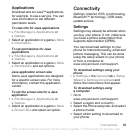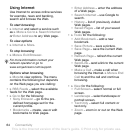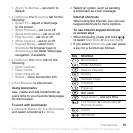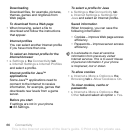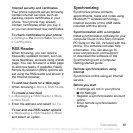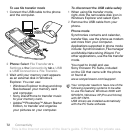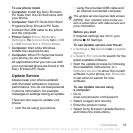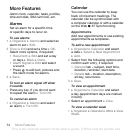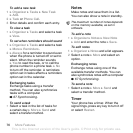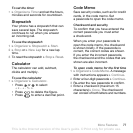71Connectivity
To transfer sound when answering
a call with a handsfree
1 } Settings } the Connectivity tab
} Bluetooth } Handsfree } Incoming
Call.
2 } In Phone to direct to the phone or
} In Handsfree to direct to the
handsfree.
Remote control
Use your phone as a remote control
device to control computer applications
such as a media player or Microsoft®
PowerPoint® presentations or devices
that support Bluetooth HID Profile.
To select remote control
1 % 69 To add a device to your phone,
if required.
2 } Entertainment } Remote Control.
3 Select an application to use and the
computer or device to connect to.
File transfer
If your computer supports Bluetooth
wireless technology, you can install
the Sony Ericsson PC Suite to
synchronize, transfer files, use the
phone as modem and more using
Bluetooth communication. Install the
Sony Ericsson PC Suite from the CD
that came with the phone or download
it at www.sonyericsson.com/support.
The PC Suite also includes help.
Transferring Files Using the
USB Cable
Connect your phone to a computer,
using the USB cable. To transfer files
use File Transfer mode and to
synchronize data use Phone Mode.
File transfer
Drag and drop files between your
memory card and computer in Microsoft
Windows Explorer.
Use Sony Disc2Phone (music transfer)
or Adobe™ Photoshop™ Album Starter
Edition (picture transfer/storage).
These applications are found on the
CD that come with the phone or at
www.sonyericsson.com/support, and
can only be used with file transfer
mode.
Only use the USB cable that comes with
the phone, and connect the USB cable
directly to your computer. Do not remove
the USB cable from the phone or
computer during file transfer as this may
corrupt the memory card.
This is the Internet version of the User's guide. © Print only for private use.