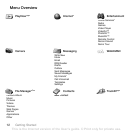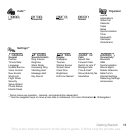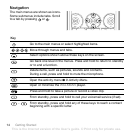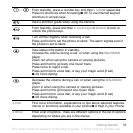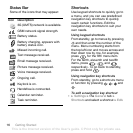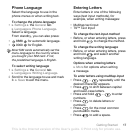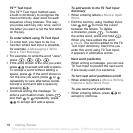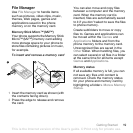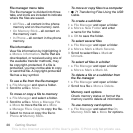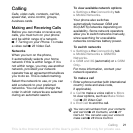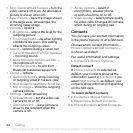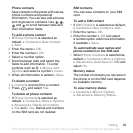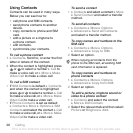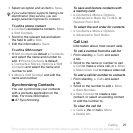20 Getting Started
File manager menu tabs
The file manager is divided into three
tabs, and icons are included to indicate
where the files are saved.
• All Files – all content in the phone
memory and on the memory card.
• On Memory Stick – all content on
the memory card.
• In Phone – all content in the phone
memory.
File information
View file information by highlighting it
} More } Information. Items that are
downloaded, or received using one of
the available transfer methods, may
be copyright-protected. If a file is
protected, you may not be able to copy
or send that file. A copyright-protected
file has a key symbol.
To use a file from the file manager
1 } File Manager and open a folder.
2 Scroll to a file } More.
To move or copy a file to memory
1 } File Manager and select a folder.
2 Scroll to a file } More } Manage File
} Move to move the file or } More
} Manage File } Copy to copy the file.
3 Select to move or copy the file to
Phone or Memory Stick.
To move or copy files to a computer
• % 71 Transferring Files Using the USB
Cable.
To create a subfolder
1 } File Manager and open a folder.
2 } More } New Folder and enter
a name for the folder.
3 } OK to save the folder.
To select several files
1 } File Manager and open a folder.
2 } More } Mark } Mark Several.
3 Scroll to select files } Mark or
Unmark.
To select all files in a folder
• } File Manager and open a folder
} More } Mark } Mark All.
To delete a file or a subfolder from
the file manager
1 } File Manager and open a folder.
2 Scroll to a file } More } Delete.
Memory card options
Check memory status or format the
memory card to delete all information.
To use memory card options
• } File Manager and select the On
Memory Stick tab } More for options.
This is the Internet version of the User's guide. © Print only for private use.