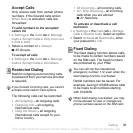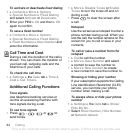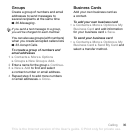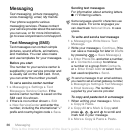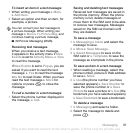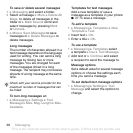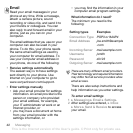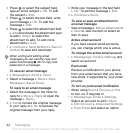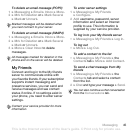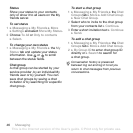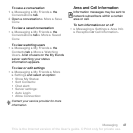40 Messaging
To create your own signature for
picture messages
1 } Messaging } Settings } Picture
Message.
2 } Signature } New Signature and
create your signature as a picture
message.
To set default picture message
options
• } Messaging } Settings } Picture
Message and select options to change.
Additional send options
Request a read report, a delivery
report, and set a priority for a specific
message. You can also add more
recipients to the message.
To select additional send options
1 When the message is created and
a recipient is selected } More.
2 } Add Recipient to add another
recipient or } Edit Recipients to edit
and add recipients. } Edit Subject
to change the message subject or
} Advanced for more send options.
Receiving picture messages
Select how to download your picture
messages and how to save items that
you receive in picture messages.
To set automatic download
• } Messaging } Settings } Picture
Message } Auto Download to view
and select one of the following:
• Always – automatic download.
• Ask in Roaming
– ask to download
when not in home network.
• Not in Roaming – do not download
when not in home network.
• Always Ask – to download.
• Off – new messages appear in the
Inbox. Select the message and
} View to download.
To receive picture messages
1 When you receive an automatically
downloaded picture message,
it appears in the activity menu if New
Events is set to Activity Menu. } View
to read the message. If New Events is
set to Popup, you are asked if you want
to read the picture message, } Yes to
read or play.
2 Press to close the message.
To save an item in a picture message
• When viewing a picture message
} More } Save Items and select an
item to save from the list that appears.
This is the Internet version of the User's guide. © Print only for private use.