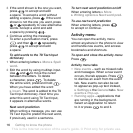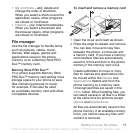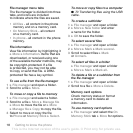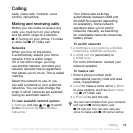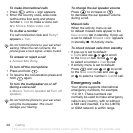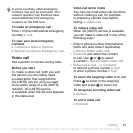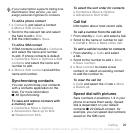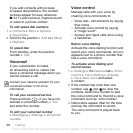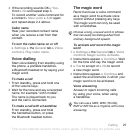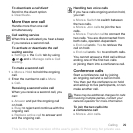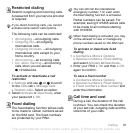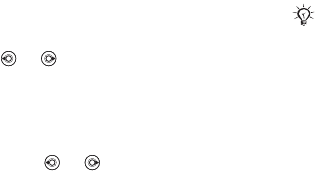
24 Calling
Using contacts
Contacts can be used in many ways.
Below you can see how to:
• call phone and SIM contacts.
• send phone contacts to another
device.
• copy contacts to phone and SIM
card.
• add a picture or a ringtone
to a phone contact.
• edit contacts.
• synchronize your contacts.
To call a phone contact
1 } Contacts. Scroll to, or enter the first
letter or letters of the contact.
2 When the contact is highlighted press
or to select a number } Call
or } More } Make video call.
To call a SIM contact
• If SIM contacts is default } Contacts
and when the contact is highlighted
press or to select a number
} Call or } More } Make video call.
• If Phone contacts is set as default
} Contacts } More } Options } SIM
contacts and select the contact } Call
or } More } Make video call.
To send a contact
} Contacts and select a contact
}
More } Send contact and select
a transfer method.
To send all contacts
} Contacts } More } Options
} Advanced } Send all contacts and
select a transfer method.
To copy names and numbers to
the SIM card
1 } Contacts } More } Options
} Advanced } Copy to SIM.
2 Select one of the alternatives.
To copy names and numbers
to phone contacts
1 } Contacts } More } Options
} Advanced } Copy from SIM.
2 Select one of the alternatives.
To add a picture, ringtone sound
or video to a phone contact
1 } Contacts and select the contact
} More } Edit contact.
2 Select the relevant tab and then select
Picture or Ringtone }
Add.
3 Select an option and an item } Save.
When copying all contacts from the
phone to the SIM card, all existing
SIM card information is replaced.
This is the Internet version of the user's guide. © Print only for private use.