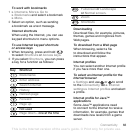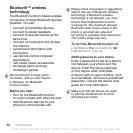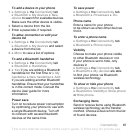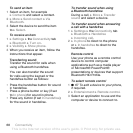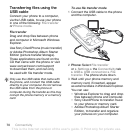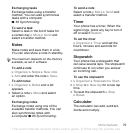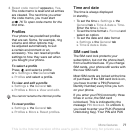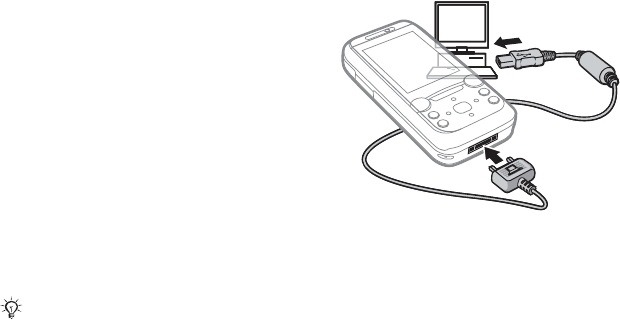
70 Connectivity
Transferring files using the
USB cable
Connect your phone to a computer,
via the USB cable, to use your phone
in one of the following: File transfer
or Phone mode.
File transfer
Drag and drop files between phone
and computer in Microsoft Windows
Explorer.
Use Sony Disc2Phone (music transfer)
or Adobe Photoshop Album Starter
Edition (picture transfer/storage).
These applications are found on the
CD that came with the phone or visit
www.sonyericsson.com/support
to download them, and can only
be used with file transfer mode.
To use file transfer mode
1 Connect the USB cable to the phone
and the computer.
2 Phone: Select File transfer
or } Settings } the Connectivity tab
} USB } USB connection } File
transfer. The phone shuts down.
3 Wait until your phone memory and
memory card, if inserted, appear
as external disks in Windows Explorer.
You can use:
• Windows Explorer to drag and drop
files between phone and computer.
• Sony Disc2Phone to transfer music
to your phone or memory card.
• Adobe Photoshop Album Starter
Edition, to transfer and organize
your pictures on your computer.
Only use the USB cable that came with
the phone, and connect the USB cable
directly to your computer. Do not remove
the USB cable from the phone or
computer during file transfer as this may
corrupt the phone memory or a memory
card.
This is the Internet version of the user's guide. © Print only for private use.