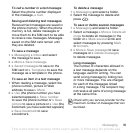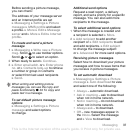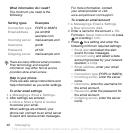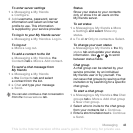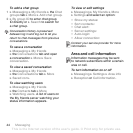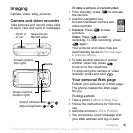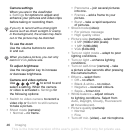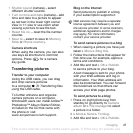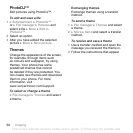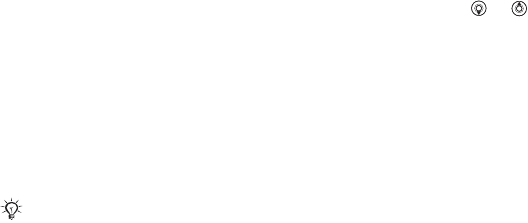
43Messaging
To enter server settings
1 } Messaging } My friends
} Configure.
2 Add username, password, server
information and select an Internet
profile to use. This information
is supplied by your service provider.
To log in to your My friends server
} Messaging } My friends } Log in.
To log out
} More } Log out.
To add a contact to the list
} Messaging } My friends } the
Contacts tab } More } Add contact.
To send a chat message from
My friends
1 } Messaging } My friends
} the Contacts tab and select
a contact from the list.
2 } Chat and type your message
} Send.
Status
Show your status to your contacts
only or show it to all users on the
My friends server.
To set status
1 } Messaging } My friends
} More
} Settings and select Show my
status.
2 } To all or Only to contacts } Select.
To change your own status
} Messaging } My friends } the My
status tab and update your status
information. Use or to scroll
between status fields.
Chat group
A chat group can be started by your
service provider, by an individual
My friends user or by yourself. You
can save chat groups by saving a chat
invitation or by searching for a specific
chat group.
To start a chat group
1 } Messaging } My friends } the Chat
groups tab } More } Add chat group
} New chat group.
2 Select who to invite to the chat group
from your contacts list } Continue.
3 Enter a short invitation text } Continue
} Send.
You can also continue a chat conversation
from the
Conversations tab.
This is the Internet version of the user's guide. © Print only for private use.