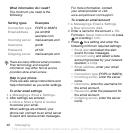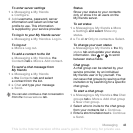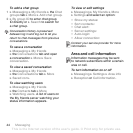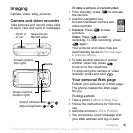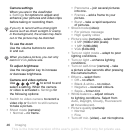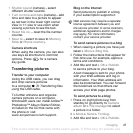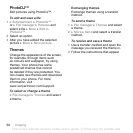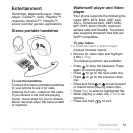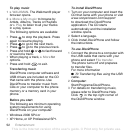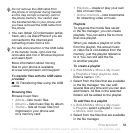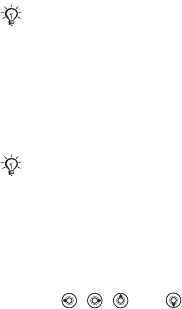
46 Imaging
Camera settings
When you are in the viewfinder
} Settings for options to adjust and
enhance your pictures and video clips
before taking or recording them.
To use the zoom
Use the volume buttons to zoom
in and out.
To adjust brightness
Use the navigation key to increase
or decrease brightness.
Camera and video options
Use , , and to scroll to and
select a setting. When the camera
or video is activated } Settings for
the following options:
• Switch to video camera to record a
video clip or Switch to still camera
to take a picture.
• Shoot mode (camera):
• Normal – no frame.
• Panorama – join several pictures
into one.
• Frames – add a frame to your
picture.
• Burst – take a rapid sequence
of pictures.
• Shoot mode (video):
• For picture message
• High quality video
• Picture size (camera) – select from:
• 2 MP (1600x1200 pixels)
• 1 MP (1280x960)
• VGA (640x480)
• Turn on night mode – adapt to poor
lighting conditions.
• Turn on light – enhance lighting
conditions.
• Turn on self-timer (camera) – take
a picture a few seconds after pressing
the camera button.
• Effects – select from:
• Off – no effect.
• Black & white – no colour.
• Negative – reversed colours.
• Sepia – brown tint.
• White balance – adjust colours
to lighting conditions. Select from
Auto, Daylight,
Cloudy, Fluorescent
or Incandescent.
• Picture quality (camera):
• Normal
• Fine
• Turn off mic. (video) – set microphone.
If you try to record with a strong light
source such as direct sunlight or a lamp
in the background, the screen may black
out or the picture may be distorted.
When you take a picture, you can only
zoom in
VGA picture size.
This is the Internet version of the user's guide. © Print only for private use.