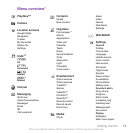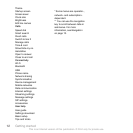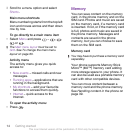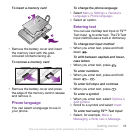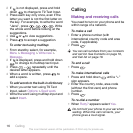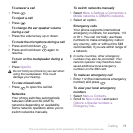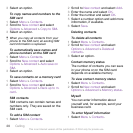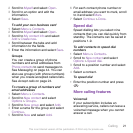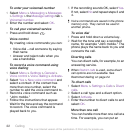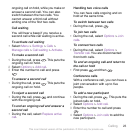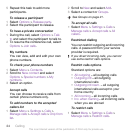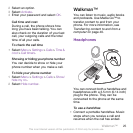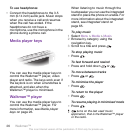2
Scroll to New contact and select
Options > Advanced > Default contacts.
3
Select an option.
Phone contacts
Phone contacts can contain names,
phone numbers and personal
information. They are saved in the
phone memory.
To add a phone contact
1
Select Menu > Contacts.
2
Scroll to New contact and select Add.
3
Enter the name and select OK.
4
Scroll to New number: and select Add.
5
Enter the number and select OK.
6
Select a number option.
7
Scroll between the tabs and add
information to the fields.
8
Select Save.
Calling contacts
To call a contact
1
Select Menu > Contacts.
2
Scroll to a contact and press .
To go directly to the contacts list
•
Press and hold down – .
To call with Smart search
1
Press – to enter a sequence of
(at least two) digits. All entries which
match the sequence of digits or
corresponding letters are shown in a
list.
2
Scroll to a contact or a phone number
and press .
To turn on or off Smart search
1
Select Menu > Settings > Calls > Smart
search.
2
Select an option.
Editing contacts
To add information to a phone
contact
1
Select Menu > Contacts.
2
Scroll to a contact and select Options >
Edit contact.
3
Scroll between the tabs and select
Add or Edit.
4
Select an option and an item to add or
edit.
5
Select Save.
If your subscription supports Calling Line
Identification (CLI) service, you can
assign personal ringtones and pictures to
contacts.
To copy names and numbers to
phone contacts
1
Select Menu > Contacts.
2
Scroll to New contact and select
Options > Advanced > Copy from SIM.
Calling 19
This is an Internet version of this publication. © Print only for private use.