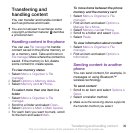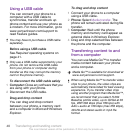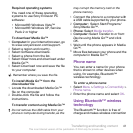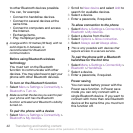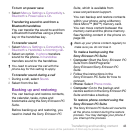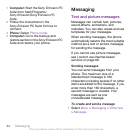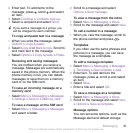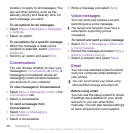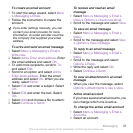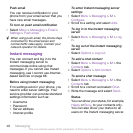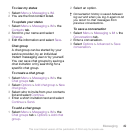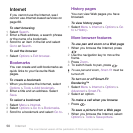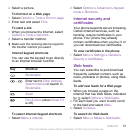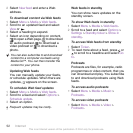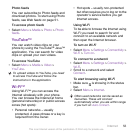To create an email account
1
To start the setup wizard, select Menu
> Messaging > Email.
2
Follow the instructions to create the
account.
If you enter settings manually, you can
contact your email provider for more
information. An email provider could be
the company that supplied your email
address.
To write and send an email message
1
Select Menu > Messaging > Email >
Write new.
2
Select Add > Enter email address. Enter
the email address and select OK.
3
To add more recipients, scroll to To:
and select Edit.
4
Scroll to an option and select Add >
Enter email address. Enter the email
address and select OK. When you are
ready, select Done.
5
Select Edit and enter a subject. Select
OK.
6
Select Edit and enter the text. Select
OK.
7
Select Add and choose a file to attach.
8
Select Continue > Send.
To receive and read an email
message
1
Select Menu > Messaging > Email >
Inbox > Options > Check new email.
2
Scroll to the message and select View.
To save an email message
1
Select Menu > Messaging > Email >
Inbox.
2
Scroll to the message and select View
> Options > Save message.
To reply to an email message
1
Select Menu > Messaging > Email >
Inbox.
2
Scroll to the message and select
Options > Reply.
3
Write the reply and select OK.
4
Select Continue > Send.
To view an attachment in an email
message
•
When you view the message, select
Options > Attachments > Use > View.
Active email account
If you have several email accounts, you
can change which one is active.
To change the active email account
1
Select Menu > Messaging > Email >
Accounts.
2
Select an account.
Messaging 47
This is an Internet version of this publication. © Print only for private use.