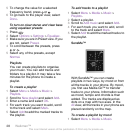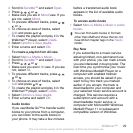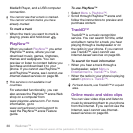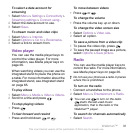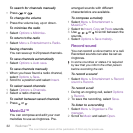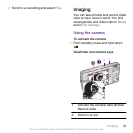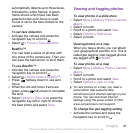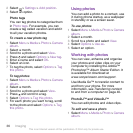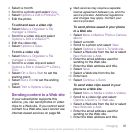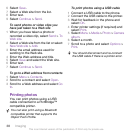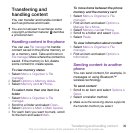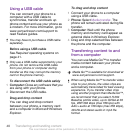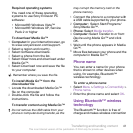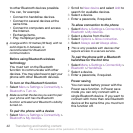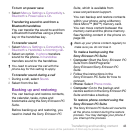2
Select > Settings > Add position.
3
Select an option.
Photo tags
You can tag photos to categorise them
in Photo tags. For example, you can
create a tag called vacation and add it
to all your vacation photos.
To create a new photo tag
1
Select Menu > Media > Photo > Camera
album.
2
Select a month.
3
Scroll to a photo and select View.
4
Press and select Options > New tag.
5
Enter a name and select OK.
6
Select an icon.
7
To tag the photo, select Options > Tag
this photo.
To tag photos
1
Select Menu > Media > Photo > Camera
album.
2
Select a month.
3
Scroll to a photo and select View.
4
Press and scroll to a tag.
5
Select Options > Tag this photo.
6
For each photo you want to tag, scroll
to the photo and select Options > Tag
this photo.
Using photos
You can add a photo to a contact, use
it during phone startup, as a wallpaper
in standby or as a screen saver.
To use photos
1
Select Menu > Media > Photo > Camera
album.
2
Select a month.
3
Scroll to a photo and select View.
4
Select Options > Use as.
5
Select an option.
Working with photos
You can view, enhance and organise
your photos and video clips on your
computer by installing the Adobe™
Photoshop™ Album Starter Edition. It
is available for download at
www.sonyericsson.com/support.
Use Media Go™ to transfer content to
and from your phone. For more
information, see Transferring content
to and from a computer on page 40.
PhotoDJ™ and VideoDJ™
You can edit photos and video clips.
To edit and save a photo
1
Select Menu > Media > Photo > Camera
album.
36 Imaging
This is an Internet version of this publication. © Print only for private use.