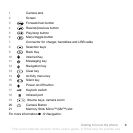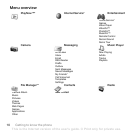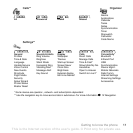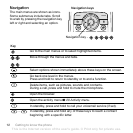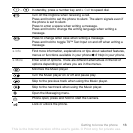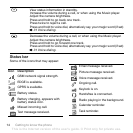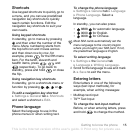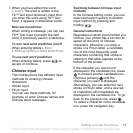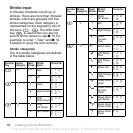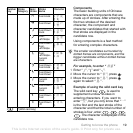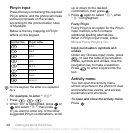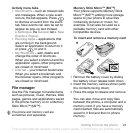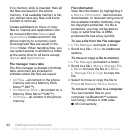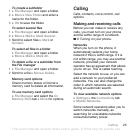T
h
is
is
th
e
In
te
rn
e
t v
e
rs
io
n
o
f th
e
u
s
e
r's
g
u
id
e
. ©
P
rin
t o
n
ly
fo
r p
riv
a
te
u
s
e
.
16 Getting to know the phone
Options list
} More for options when writing a
message.
To enter letters using multitap input
• Press - repeatedly until the
desired character appears.
• Press to shift between capital
and lower-case letters.
• Press and hold - to enter
numbers.
• Press to delete letters or
numbers.
• Press for the most common
punctuation marks.
• Press to add a space.
T9™ Text Input
The T9™ Text Input method uses a
built-in dictionary to recognize the
most commonly used word for each
sequence of key presses. This way,
you press each key only once, even if
the letter you want is not the first letter
on the key.
To enter letters using T9™ Text Input
1 To enter text, you have to be in a
function where text input is possible,
for example, } Messaging } Write
New } Text.
2 For example, to write the word “Jane”,
press , , , .
3 If the word shown is the one you want,
press to accept and add a
space. To accept a word without
adding a space, press . If the word
shown is not the one you want, press
or repeatedly to view alternative
words.
4 Continue writing the message. To
enter a punctuation mark, press
and then or repeatedly, press
to accept and add a space.
To add words to the T9™ Text Input
dictionary
1 When entering letters } More } Spell
Word.
2 Edit the word by using multitap input.
Use and to move the cursor
between the letters. To delete a
character, press . To delete the
entire word, press and hold .
Multitap input only applies when latin
characters are selected as input
language.