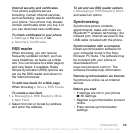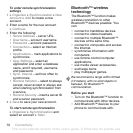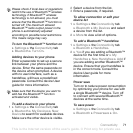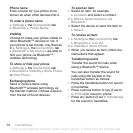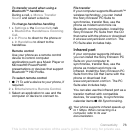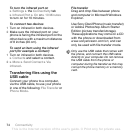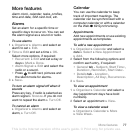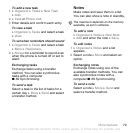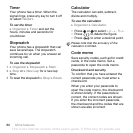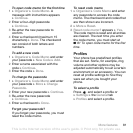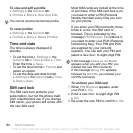T
h
is
is
th
e
In
te
rn
e
t v
e
rs
io
n
o
f th
e
u
s
e
r's
g
u
id
e
. ©
P
rin
t o
n
ly
fo
r p
riv
a
te
u
s
e
.
75Connectivity
To use file transfer mode
1 Connect the USB cable to the phone
and the computer
2 Phone: Select File Transfer or
} Settings } the Connectivity tab
} USB } USB Connection } File
Transfer. The phone shuts down.
3 Wait until your phone memory and
memory card, if inserted,
appear as
external disks in Windows Explorer.
You can use:
• Windows Explorer to drag and drop
files between phone and computer.
• Sony Disc2Phone to transfer music
to your phone or memory card.
• Adobe Photoshop Album Starter
Edition, to transfer and organize
your pictures on your computer.
To disconnect the USB cable safely
1 When using file transfer mode, right-
click the removable disk icon in
Windows Explorer and select Eject.
2 Remove the USB cable from your
phone.
Phone mode
Synchronize contacts and calendar,
transfer files, use the phone as
modem and more from your
computer. Applications supported in
phone mode include: Synchronization,
File manager and Mobile Networking
Wizard. For other applications, use the
file transfer mode. You need to install
and use Sony Ericsson PC Suite,
included on the CD that came with the
phone or visit www.sonyericsson.com/
cn.
Your computer needs to have one of the
following operating systems to be able
to use this feature: Windows® 2000 with
SP3/SP4, Windows XP (Pro and Home)
with SP1/SP2. USB drivers are installed
automatically with the PC Suite software.