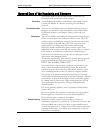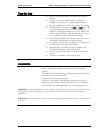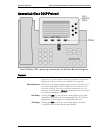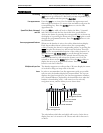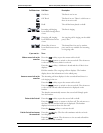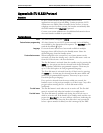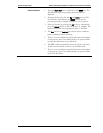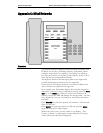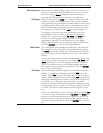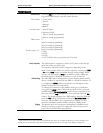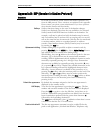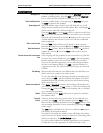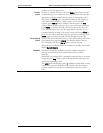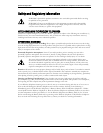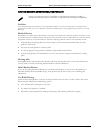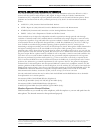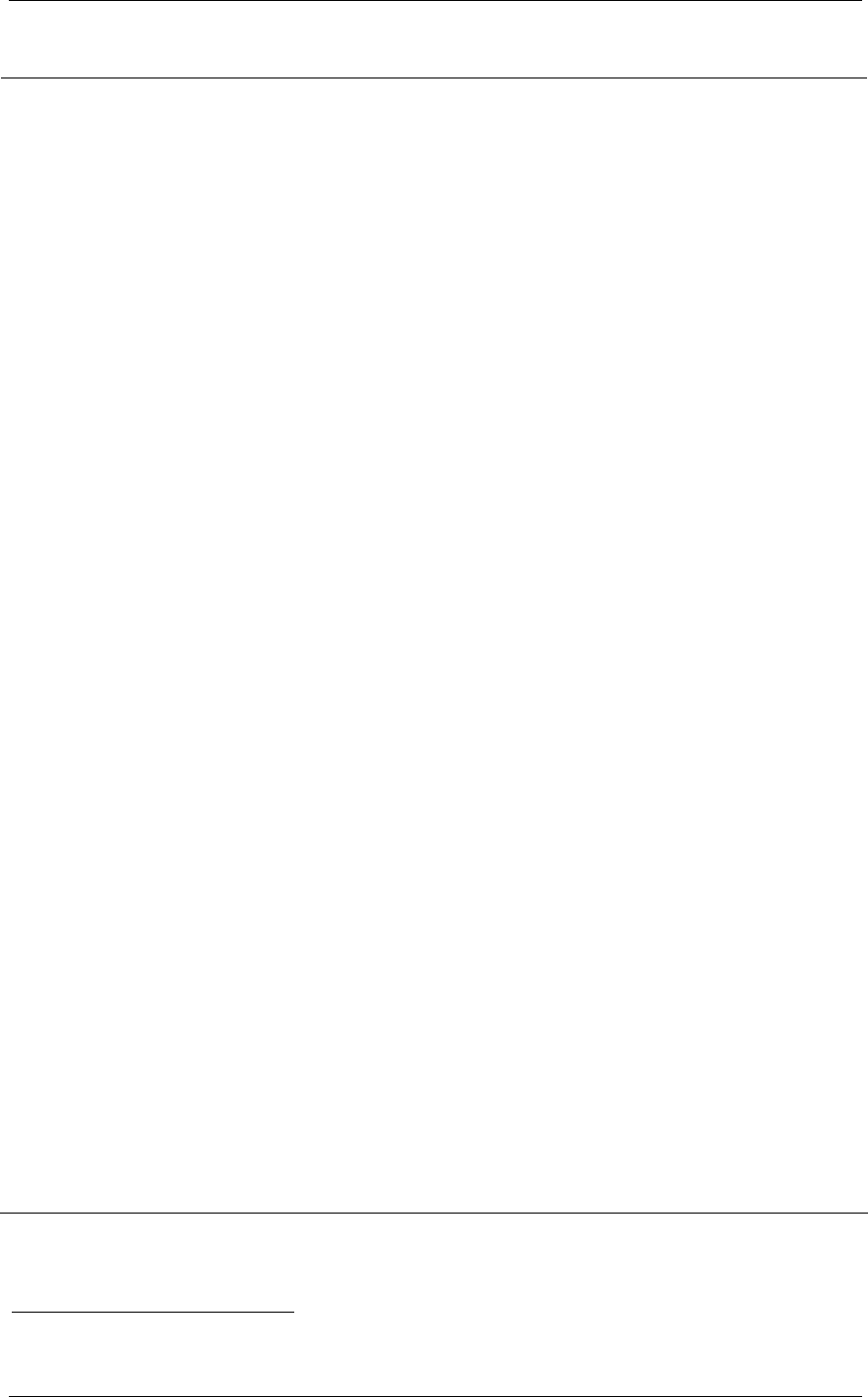
SpectraLink Corporation NetLink e340/h340/i640 Wireless Telephones and Accessories User Guide
Part Number: 72-1004-01-H.doc Page 44
Feature Access
Shortcut keys
Press the
FCN key to scroll through the feature list. Press a shortcut
key per the table below to activate system features.
First screen 1 Trans/Conf
2 Cancel
3 Message
4 Redial
Second screen 5 Mute/Unmute
6 Superkey/Hold
7 [may be locally programmed]
8 [may be locally programmed]
Third screen 9
[may be locally programmed]
[may be locally programmed]
[may be locally programmed]
Fourth screen, etc.
1
[may be locally programmed]
*(OAI)
0 (OAI)
# (OAI)
See FCN Display above for explanation of OAI position.
Hold/Superkey
The Hold feature is assigned to softkey D. To place a call on hold,
press the softkey on the far right.
The superkey and hold features swap places depending on the
mode of the handset. When in a call, the superkey is menu item
FCN
+
6 and the Hold feature is available through softkey Dddd. When
not in a call, the superkey (
Skey) is available as softkey Dddd and
the Hold feature is displayed as number 6 on the Feature list.
Hot Desking
The Mitel PBX allows configuration of a hot desking feature which
allows a handset to register with the PBX as a different extension. If
so configured, a
HDsk softkey in position Cccc will appear on the
handset in the active (on-hook) mode.
To change the extension on the handset and log in as a different
user, press the
HDsk softkey. When the hot desk softkey is pressed,
the PBX displays
No user logged in and the current extension. Press
the Login softkey (
Logi) and enter the new extension. Press the OK
softkey. The display prompts for a PIN number. Enter the PIN and
press the
OK softkey. The handset will display Get button defs as it
checks in with the PBX. Once registration is complete, the new
extension will display and the handset will be in standby mode.
Paging
The handset does not incorporate speakerphone capabilities and
therefore receiving a page is not supported. The user may send a
page if this feature has been programmed.
1
Note: There may be more features programmed than there are available shortcut keys. In this situation, the
feature may be activated by using the Up, Down, Select buttons on the side of the Wireless Telephone.