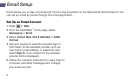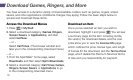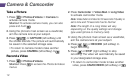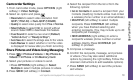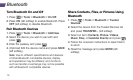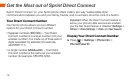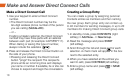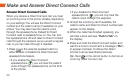Use Your Phone
visit sprint.com/support for complete user guide 13
Camcorder Settings
1. From camcorder mode, press OPTIONS (right
softkey) > Video Settings.
2. Select an option and press .
• Resolution to select video resolution from
QCIF (176x144) or Sub-QCIF (128x96).
• Quality to select video quality from Fine or Normal.
• Silent Movie to select On to record without
sound. Select Off to deactivate this feature.
• Cue Sound to select a cue sound (Default,
“Action & Cut,” or “Ready & Stop”).
• Auto Save to to select the storage area for the videos.
• Auto Review to select whether or not the video
is displayed for review after you finish recording.
Share Pictures and Videos Using Messaging
1. Press > Photos & Videos > My Photos &
Videos > In Phone or On Memory Card.
2. Select your pictures or videos to send.
• Press OPTIONS (right softkey) > Select
Multiple to select multiple pictures or videos.
3. Press SEND (left softkey) > Contact.
4. Select the recipient from the list or from the
following options:
• Go to Contacts to select a recipient from your
Contacts. (Qualifying Contacts entries must contain
a wireless phone number or an email address.)
• MULTIPLE (left softkey) to select multiple
recipients. Press CONTINUE (left softkey)
when you have finished selecting and
entering recipients. (You may include up to 40
recipients per message.)
• NEW ADDRESS (right softkey) to enter a
recipient’s wireless phone number or email
address directly. Press CONTINUE (left
softkey) to proceed.
5. Compose a message.
6. Confirm the recipients, message, and pictures
or videos. (You may also select additional
options by pressing the right softkey. Follow the
onscreen instructions to add available options.)
7. Press SEND (left softkey) to send the pictures
and videos.