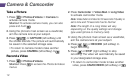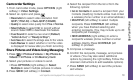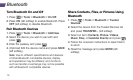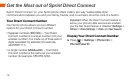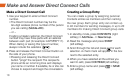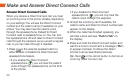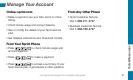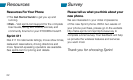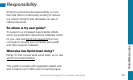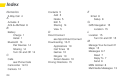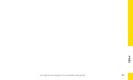20
Answer Direct Connect Calls
When you receive a Direct Connect call, you hear
an incoming tone or the phone vibrates, depending
on your settings. You will see the Direct
Connect
number and the caller’s name (if available)
on your
screen. You may also hear the caller’s voice
through the speakerphone. Default for Direct
Connect calls is speakerphone on. You can turn
the speakerphone off and listen to Direct Connect
calls through the earpiece as you would a regular
call, or you can listen through a headset.
1. Press or the external speaker button to
either enable or disable the Direct Connect
speakerphone feature.
• If you enable the Direct Connect
speakerphone (
), you will hear the caller’s
voice through the speakerphone on the front
of the phone.
• If you disable the Direct Connect
speakerphone (
), you will only hear the
caller’s voice through the earpiece.
2. Accept the incoming call. If available, the
caller’s name and Direct Connect number also
appear on the display.
3. When the caller has finished speaking, you
will hear a tone and see “Push to Talk” on
the display.
4. Press and hold the Direct Connect button and
wait for a tone to sound and a message (“Me”)
to appear onscreen. Continue the Direct
Connect call as described previously.
Tip: Press
or the call list button to dismiss an
incoming Direct Connect call.
Make and Answer Direct Connect Calls
Manage Your Account