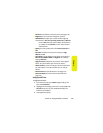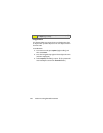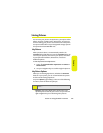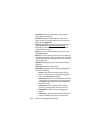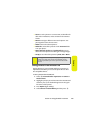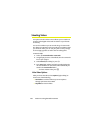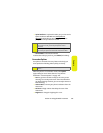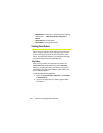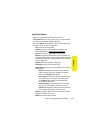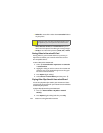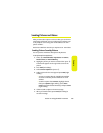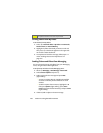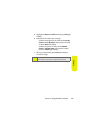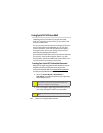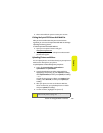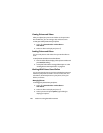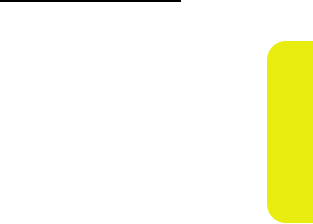
Section 2J: Using the Built-in Camera 133
Camera
My Videos Options
When you are viewing My Videos, whether in the
In Camcorder folder or in your phone, you can customize both
the video and the actual viewing experience.
Just press Options (right softkey), select one of the following
functions, and then follow the prompts.
ⅷ Play to view the selected video.
ⅷ Upload to store the selected video to the Sprint PCS
Picture Mail Web site (
www.sprint.com/picturemail).
ⅷ Copy to to store the selected video to your phone.
ⅷ Move to to save the selected video to your microSD card.
This option only appears if you have inserted the microSD
card into the phone. See “Storing Videos in Your microSD
Card” on page 134.
ⅷ Play All to view all the videos in sequence.
ⅷ Take Video to return to Camcorder mode.
ⅷ Details / Edit to change your video by doing one or more of
the following:
Ⅲ Rotate to change the orientation of the selected
video. To rotate, press the navigation key right or
left, or select Rotate (right softkey).
Ⅲ Pan and Zoom to select a section of video and view a
close up of it or to move across the video slowly.
Press Options (right softkey) to switch between
Zoom and Pan functions.
Ⅲ Add Text Caption to add a caption for the selected
picture. Use your keypad to enter the new text.
Ⅲ Video Info to display the date and time the video was
last modified, the caption, and the file size.
ⅷ Rename to assign a different name to the video. Use your
keypad to enter the new name.
ⅷ Delete to erase the selected video.