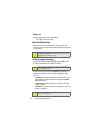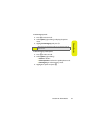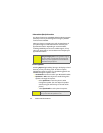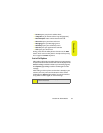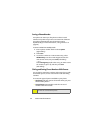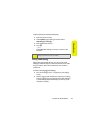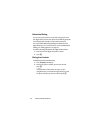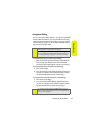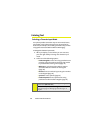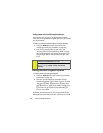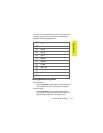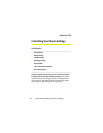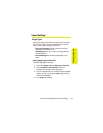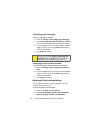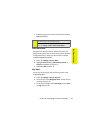38 Section 2A: Phone Basics
Entering Text
Selecting a Character Input Mode
Your phone provides convenient ways to enter words, letters,
punctuation, and numbers whenever you are prompted to
enter text (for example, when adding a Contacts entry or when
using Sprint PCS Picture Mail or SMS Text Messaging).
To change the character input mode:
1. When you display a screen where you can enter text,
press the right softkey to change the character input
mode.
2. Select one of the following options:
Ⅲ Predictive English to enter text using a predictive text
entering system that reduces the keys that need to
be pressed while entering a word (page 39).
Ⅲ Multi-Tap to cycle through the alpha characters
associated with the numbers on the keypad
(page 40).
Ⅲ Numbers to enter numbers by pressing the numbers
on the keypad (page 41).
Ⅲ Symbols to enter symbols (page 41).
Ⅲ Predictive Spanish to enter Spanish text using
predictive text like Predictive English (page 39).
Tip:
When entering text, press * (the SHIFT key) to change letter
capitalization (ABC > Abc > abc).
An additional option (Insert Preset Msg) is available when
using messaging. See “Managing Preset Messages” on
page 53.