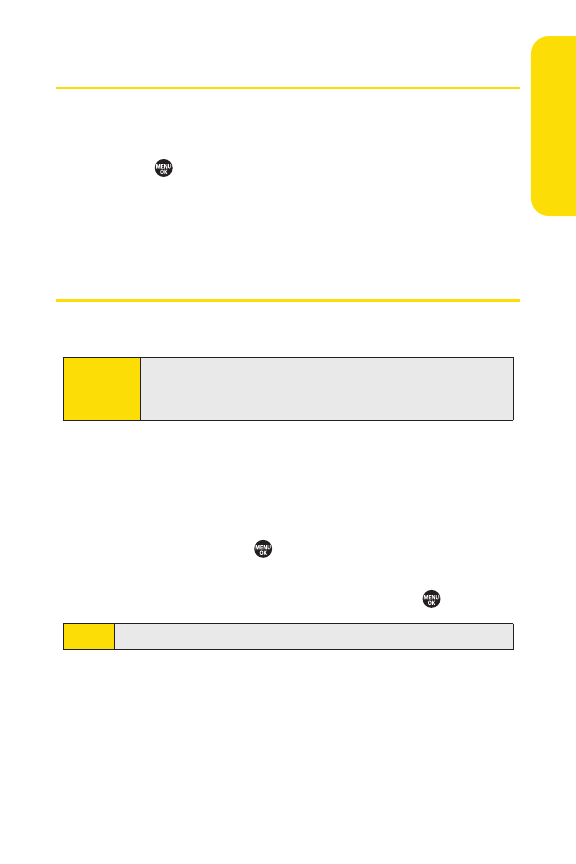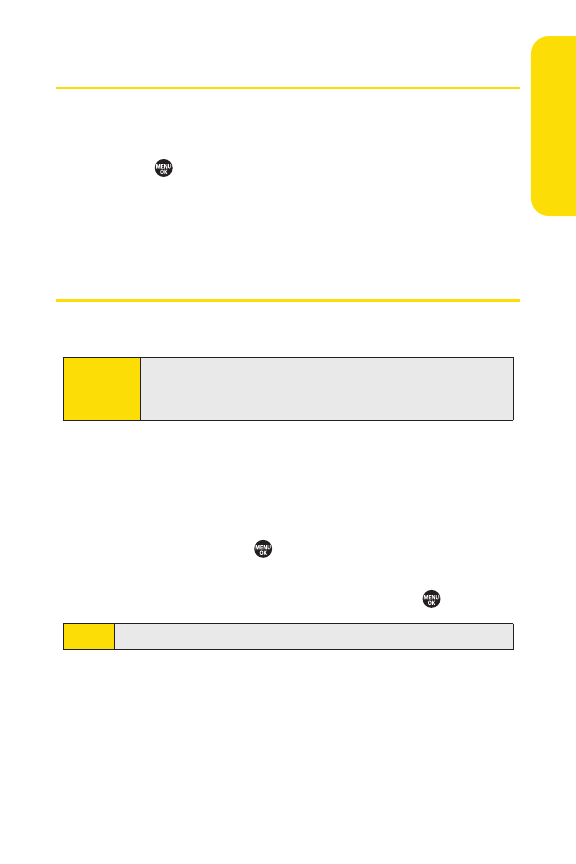
Section 2G: Using Contacts 117
Displaying the Contacts List
ᮣ
PressContacts(rightsoftkey).
–or –
Press
>Contacts.
If you highlight a name, the main (default) phone number is
displayed. If a group entry is selected, a group icon (see page
116) and number of group members will also be displayed.
Creating a New Contacts Entry
Creating a Personal Contacts Entry
1. Press Contacts(rightsoftkey) >Add New > New Contact.
2. Enter a name for the new entry and press the navigation
key down. (See “Entering Text”on page 29.)
3. Enter the phone number or Direct Connect number for
the entryand press
.
4. Select a phone type for the entry (Mobile,Mobile + DC,
Home,Work,Pager,Fax,or Other)and pr
ess .
5. Press Done(leftsoftkey).
After you have saved the number, the new Contacts entry is
displayed.
Note
If you enter a Direct Connectnumber, select DC Only.
Shortcut
En
ter the phone number in standby mode and press
MENU.
Proceed with steps 2-4 in “Saving a Phone Number”on
page 45.
Contacts