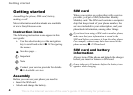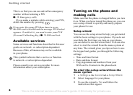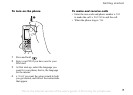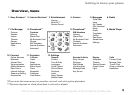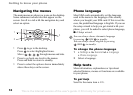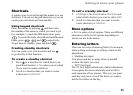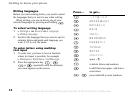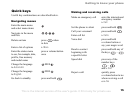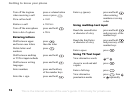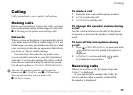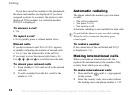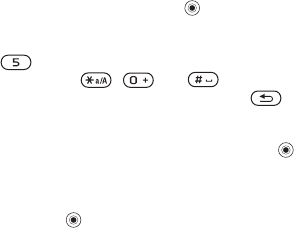
This is the Internet version of the user's guide. © Print only for private use.
11
Getting to know your phone
Shortcuts
A quicker way to move through the menus is to use
shortcuts. You can use keypad shortcuts or you can
create your own shortcuts from standby.
Using keypad shortcuts
Enter the menus by pressing and then enter
the number of the menu to which you want to go.
For example, to reach the fifth menu item, press
. To reach the tenth, eleventh and twelfth menu
items, press , and respectively.
To get back to standby, press and hold .
Creating standby shortcuts
You can create your own shortcuts and use
to go directly to that function.
To create a standby shortcut
1 Press in a direction for which there is no
predefined shortcut. } Yes when you are asked
if you want to create a shortcut.
2 Scroll to a function that you want to create
a shortcut to } Shortcut.
To edit a standby shortcut
1 } Settings } the General tab } Shortcuts and
select which shortcut you want to edit } Edit.
2 Scroll to a function that you want to create
a new shortcut to } Shortcut.
More options
} More to enter a list of options. There are different
alternatives in the list of options depending on
where you are in the menus.
Entering letters
There are two ways of entering letters, for example,
when writing a message or writing a name in the
phonebook:
• Multitap text input
You press each key as many times as needed
to show the letter you want.
• T9™ Text Input
The T9 Text Input method uses a built-in dictionary
to recognize the most commonly used word for
each sequence of key presses. This way you press
each key only once, even if the letter you want is
not the first letter on the key.