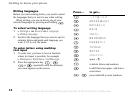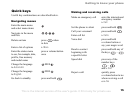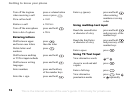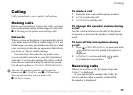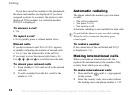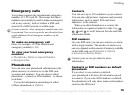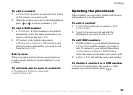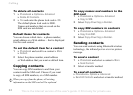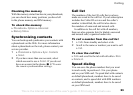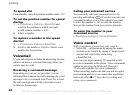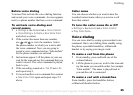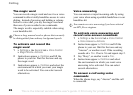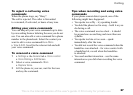This is the Internet version of the user's guide. © Print only for private use.
20
Calling
To select contacts or SIM numbers
as your phonebook
1 } Phonebook } Options } Advanced
} My Phonebook.
2 Select Contacts or SIM Numbers.
To add a contact
1 } Phonebook } New Contact } Add.
2 Enter the name directly or press Add and enter
the name } OK.
3 Enter the number directly or press Add and
enter the number } OK.
4 Select a number type.
5 Scroll between the tabs and select fields
to enter more information. To enter symbols,
for example, @ in an email address } Symbols
and select a symbol } Insert.
6 When you have entered the information you
want for your contact } Save.
To add a SIM number
If SIM numbers is your default phonebook,
follow the same steps as for adding a contact.
You can add only name and number to the SIM
numbers phonebook.
Pictures and personal ringtones
You can add a picture and a personal ringtone
to a phonebook contact. When that person calls,
the picture is displayed (provided your subscription
supports the Caller ID service) and the ringtone
is played.
To add a picture or a personal
ringtone to a contact
1 } Phonebook and select the contact you
want to add a picture or ringtone to } More
} View & Edit.
2 Scroll to the relevant tab and select Picture:
or Ringtone: } Edit. This takes you to Pictures
or Sounds in the File Manager menu.
3 Select a picture or sound. } Save to save the
picture or sound.
Calling from the phonebook
You can call one of the numbers saved for one
of your contacts, or a number on your SIM card.
If contacts is the default phonebook, you can
choose to call from contacts or from the SIM card.
If SIM numbers is the default phonebook, you
can only call the numbers on the SIM card.