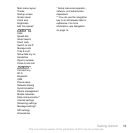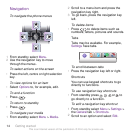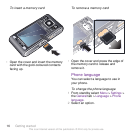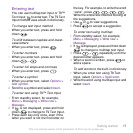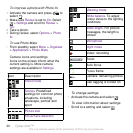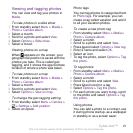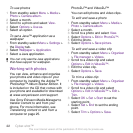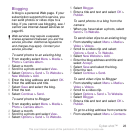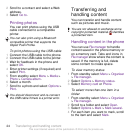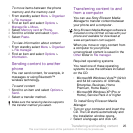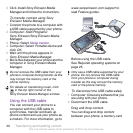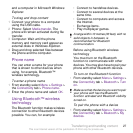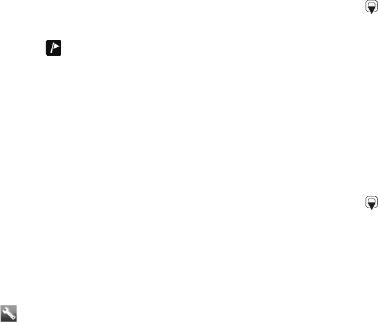
Viewing and tagging photos
You can view and tag your photos in
Media.
To view photos in a slide show
1
From standby select Menu > Media >
Photo > Camera album.
2
Select a month.
3
Scroll to a photo and select View.
4
Select Options > Slide show.
5
Select a mood.
Viewing photos on a map
When appears on the screen, your
geographical position is saved with the
photos you take. This is called geo
tagging, and it shows the approximate
location of where a photo was taken.
To view photos on a map
1
From standby select Menu > Media >
Photo > Camera album.
2
Select a month.
3
Scroll to a photo and select View.
4
Select Options > View on map.
To change the geo tagging setting
1
From standby select Menu > Camera >
> Settings > Add position.
2
Select an option.
Photo tags
You can tag photos to categorise them
in Photo tags. For example, you can
create a tag called vacation and add it
to all your vacation photos.
To create a new photo tag
1
From standby select Menu > Media >
Photo > Camera album.
2
Select a month.
3
Scroll to a photo and select View.
4
Press
and select Options > New tag.
5
Enter a name and select OK.
6
Select an icon.
7
To tag the photo, select Options > Tag
this photo.
To tag photos
1
From standby select Menu > Media >
Photo > Camera album.
2
Select a month.
3
Scroll to a photo and select View.
4
Press
and scroll to a tag.
5
Select Options > Tag this photo.
6
For each photo you want to tag, scroll
to the photo and select Options > Tag
this photo.
Using photos
You can add a photo to a contact, use
it during phone startup, as a wallpaper
in standby or as a screen saver.
Cyber-shot™ 21
This is an Internet version of this publication. © Print only for private use.