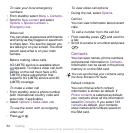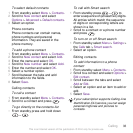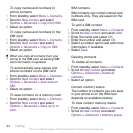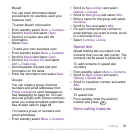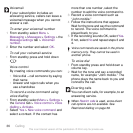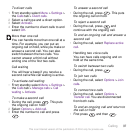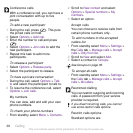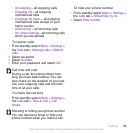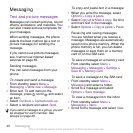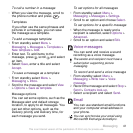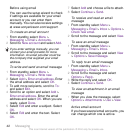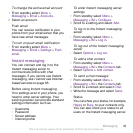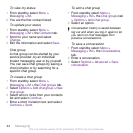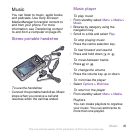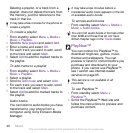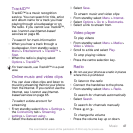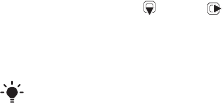
Messaging
Text and picture messages
Messages can contain pictures, sound
effects, animations, and melodies. You
can also create and use templates for
your messages.
When sending messages, the phone
selects the best method (as a text or
picture message) for sending the
message.
If you cannot use picture messages,
see I cannot use Internet-based
services on page 65.
Sending messages
You can send messages from your
phone.
To create and send a message
1
From standby select Menu >
Messaging > Write new > Message.
2
Enter text. To add items to the
message, press
, scroll and select
an item.
3
Select Continue > Contacts look-up.
4
Select a recipient and select Send.
If you send a message to a group, you will
be charged for each member. See
Groups on page 35.
To copy and paste text in a message
1
When you write the message, select
Options > Copy & paste.
2
Select Copy all or Mark & copy. Scroll to
and mark text in the message.
3
Select Options > Copy & paste > Paste.
Receiving and saving messages
You are notified when you receive a
message. Messages are automatically
saved in the phone memory. When the
phone memory is full, you can delete
messages or save them on a memory
card or on the SIM card.
To save a message on a memory card
•
From standby select Menu >
Messaging > Messages > Settings >
Save to > Memory card.
To save a message on the SIM card
1
From standby select Menu >
Messaging and select a folder.
2
Scroll to a message and select
Options > Save message.
To view a message from the inbox
1
From standby select Menu >
Messaging > Inbox.
2
Scroll to the message and select View.
40 Messaging
This is an Internet version of this publication. © Print only for private use.