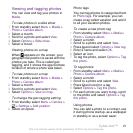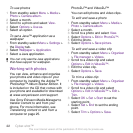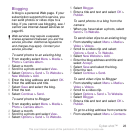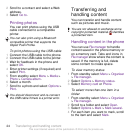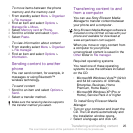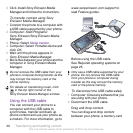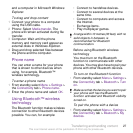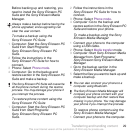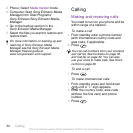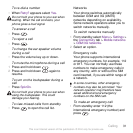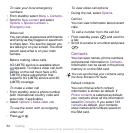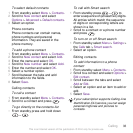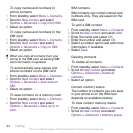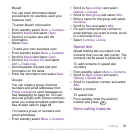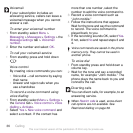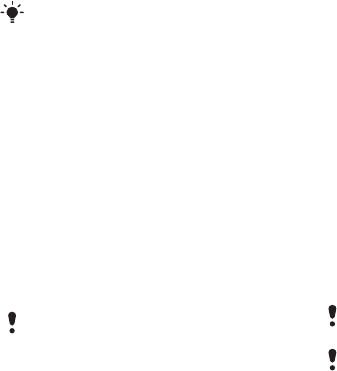
Before backing up and restoring, you
need to install the Sony Ericsson PC
Suite and the Sony Ericsson Media
Manager.
Always make a backup before having the
phone upgraded, since upgrading can
clear the user content.
To make a backup using the
Sony Ericsson PC Suite
1
Computer: Start the Sony Ericsson PC
Suite from Start/Programs/
Sony Ericsson/Sony Ericsson PC
Suite.
2
Follow the instructions in the
Sony Ericsson PC Suite for how to
connect.
3
Phone: Select Phone mode.
4
Computer: Go to the backup and
restore section in the Sony Ericsson PC
Suite and make a backup.
The Sony Ericsson PC Suite will overwrite
all the phone content during the restore
process. You may damage your phone if
you interrupt the process.
To restore phone content using the
Sony Ericsson PC Suite
1
Computer: Start the Sony Ericsson PC
Suite from Start/Programs/
Sony Ericsson/Sony Ericsson PC
Suite.
2
Follow the instructions in the
Sony Ericsson PC Suite for how to
connect.
3
Phone: Select Phone mode.
4
Computer: Go to the backup and
restore section in the Sony Ericsson PC
Suite and restore your phone.
To make a backup using the Sony
Ericsson Media Manager
1
Connect your phone to the computer
using a USB cable.
2
Phone: Select Media transfer mode.
3
Computer: Start Sony Ericsson Media
Manager from Start/Programs/
Sony Ericsson/Sony Ericsson Media
Manager.
4
Go to the backup section in the
Sony Ericsson Media Manager.
5
Select the files you want to back up and
make a backup.
You can also connect your phone to a
computer using Bluetooth.
The Sony Ericsson Media Manager will
compare your phone content with your
computer backup and then restore files
missing in your phone. You may damage
your phone if you interrupt the process.
To restore phone content using the
Sony Ericsson Media Manager
1
Connect your phone to the computer.
Transferring and handling content 29
This is an Internet version of this publication. © Print only for private use.