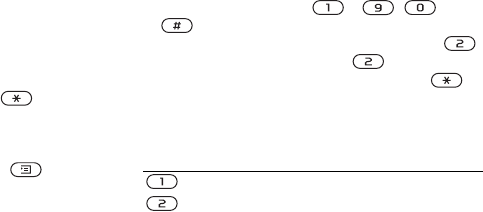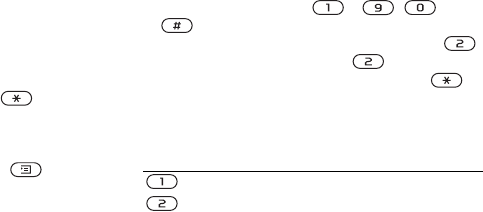
This is the Internet version of the user's guide. © Print only for private use.
12 Getting to know your phone
Entering letters and characters
You can enter letters, for example, when you add
names to the phonebook, write text messages or
enter WAP addresses.
Apart from the way you normally enter letters
in your phone, using multitap input, you can use
T9™ Text Input for entering text messages
if the input language you select supports this.
T9 Text Input is a predictive input method and
is a quicker way to write texts.
Input languages
Before you start entering letters, you need to select
the input languages that you want to use when writing.
To select input languages
1. Scroll to Settings,
YES, Language, YES, Input, YES.
2. Scroll to the language or alphabet that you want
to use for entering letters and press for each
language you want.
3. Press
YES to exit the menu.
When writing, you can switch to one of your
selected input languages by pressing and then
selecting Language. See “The list of options”
on page 14.
Multitap text input
When saving names in the phonebook or when
writing WAP addresses, you enter letters using
multitap text input. You press each key as many
times as needed to show the letter you want.
The following example shows how to write a name
in the phonebook.
To enter letters using multitap text input
1. Scroll to Phonebook,
YES, Add Number, YES,
Add New,
YES.
2. Add the number,
YES.
3. Press the appropriate key, – ,
or , repeatedly until the character you want
appears in the display, e.g., to enter an A, press
once, to enter a B, quickly press twice, to shift
between upper- and lower-case letters, press ,
then enter the letter.
See the Latin alphabet, abc, table below:
Press… to see/enter…
. , - ? ! ' @ : ; / ( ) 1
A B C Å Ä Æ à Ç 2 Γ