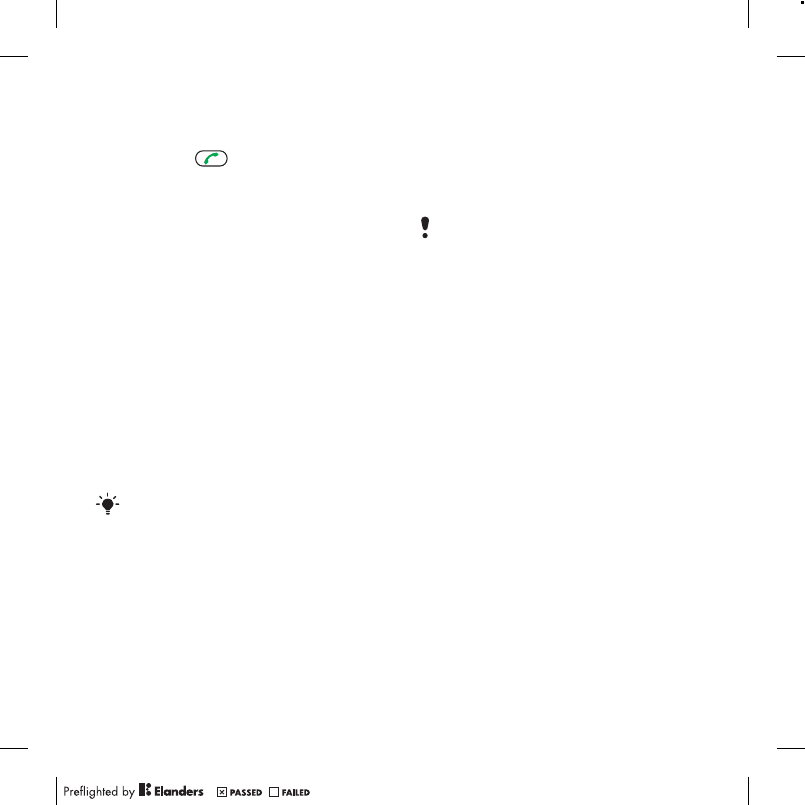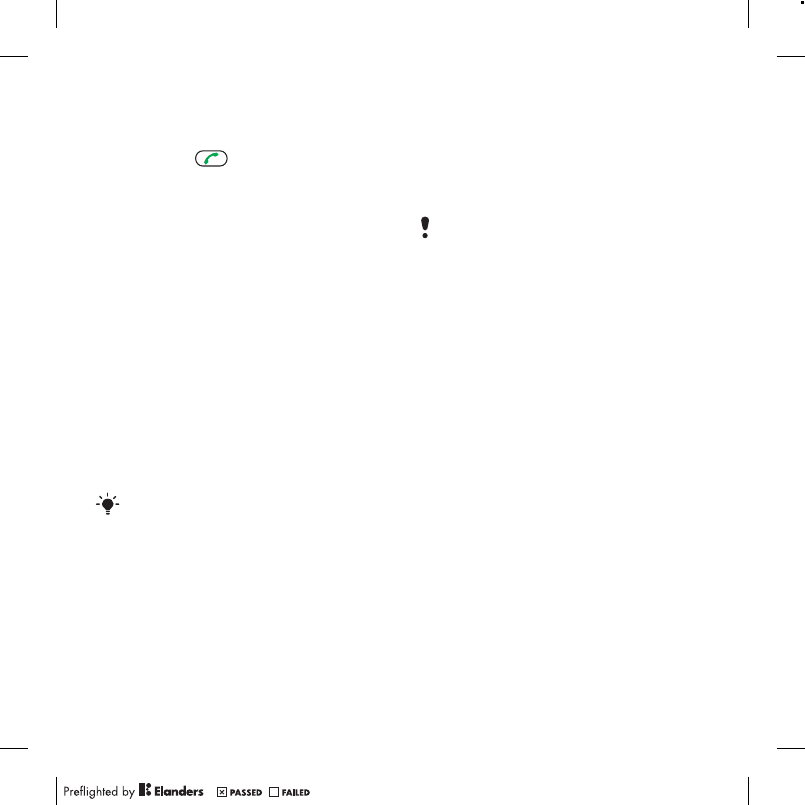
of digits or corresponding letters are
shown in a list.
2
Scroll to a contact or a phone number
and press .
To turn on or off Smart search
1
From standby select Menu > Settings >
the Calls tab > Smart search.
2
Select an option.
Editing contacts
To add information to a phone
contact
1
From standby select Menu > Contacts.
2
Scroll to a contact and select Options >
Edit contact.
3
Scroll between the tabs and select
Add or Edit.
4
Select an option and an item to add or
edit.
5
Select Save.
If your subscription supports Calling Line
Identification (CLI) service, you can
assign personal ringtones and pictures to
contacts.
To copy names and numbers to
phone contacts
1
From standby select Menu > Contacts.
2
Scroll to New contact and select
Options > Advanced > Copy from SIM.
3
Select an option.
To copy names and numbers to the
SIM card
1
From standby select Menu > Contacts.
2
Scroll to New contact and select
Options > Advanced > Copy to SIM.
3
Select an option.
When you copy all contacts from your
phone to the SIM card, all existing SIM
card information is replaced.
To automatically save names and
phone numbers on the SIM card
1
From standby select Menu > Contacts.
2
Scroll to New contact and select
Options > Advanced > Auto save on
SIM.
3
Select an option.
To save contacts on a memory card
1
From standby select Menu > Contacts.
2
Scroll to New contact and select
Options > Advanced > Back up to m.
card.
SIM contacts
SIM contacts can contain names and
numbers only. They are saved on the
SIM card.
To add a SIM contact
1
From standby select Menu > Contacts.
2
Scroll to New contact and select Add.
Calling 35