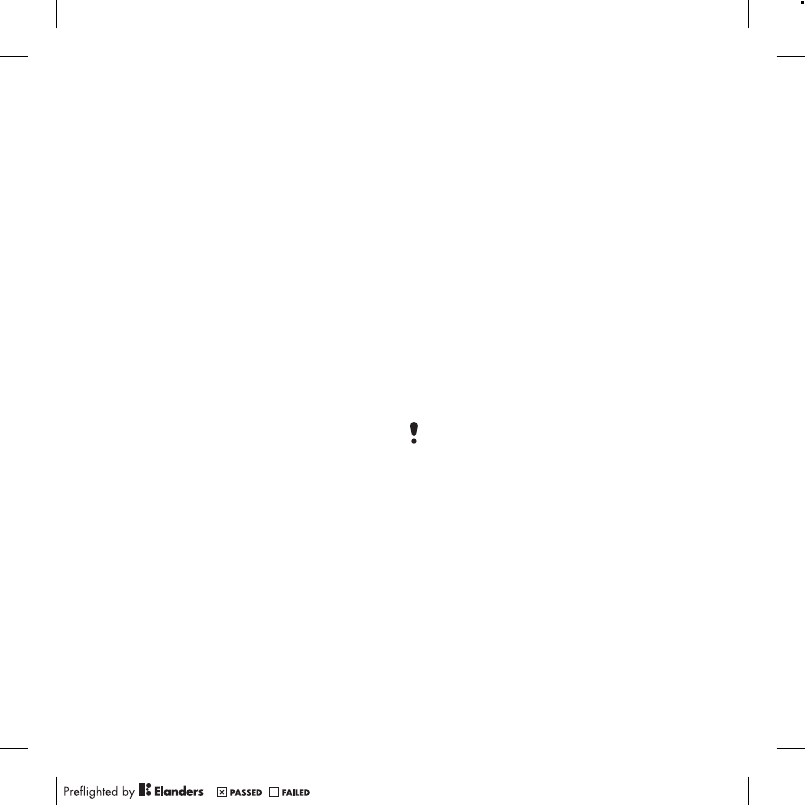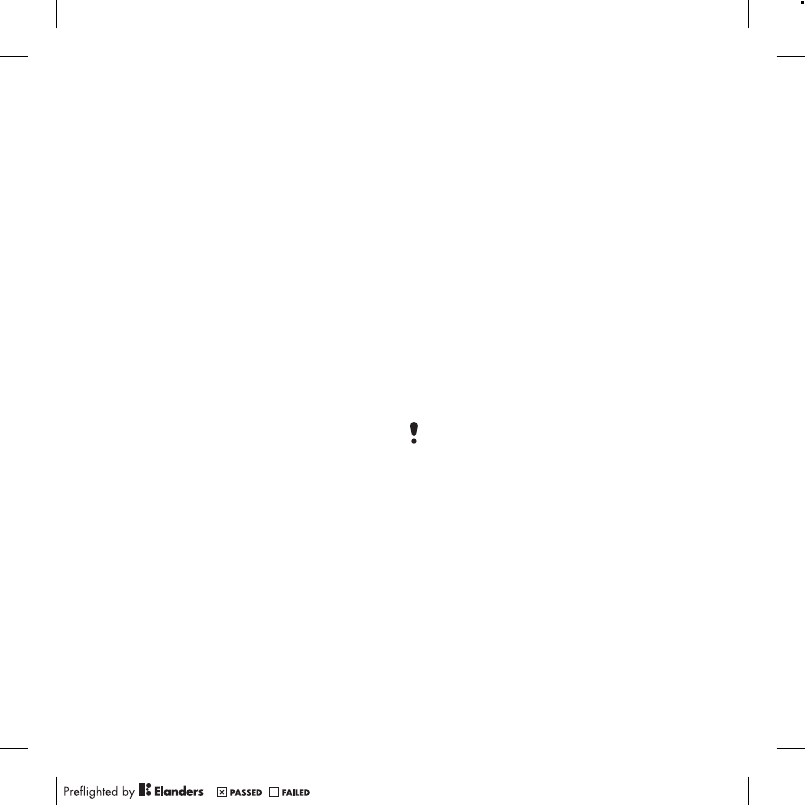
Transferring content to and from a
computer on page 27.
PhotoDJ™ and VideoDJ™
You can edit photos and video clips.
To edit and save a photo
1
From standby select Menu > Media >
Photo > Camera album.
2
Select a month.
3
Scroll to a photo and select View.
4
Select Options > Edit in PhotoDJ™.
5
Edit the photo.
To edit and save a video clip
1
From standby select Menu > Organiser
& Tools > My Files > Videos.
2
Scroll to a video clip and select
Options > Edit in VideoDJ™.
3
Edit the video clip.
4
Select Options > Save.
To trim a video clip
1
From standby select Menu > Organiser
& Tools > My Files > Videos.
2
Scroll to a video clip and select
Options > Edit in VideoDJ™ > Edit >
Trim.
3
Select OK > Set > Start to set the
starting point.
4
Select Set > End to set the ending
point.
5
Select Trim > Options > Save.
live! Studio
Go to www.vodafone.com for details.
This service is not available in all
countries. With Vodafone live! you can
save pictures in a Web-based album.
This is useful if you are running out of
phone memory, or if you wish to share
your pictures with friends in a virtual
album.
Blogging
A blog is a personal Web page. If your
subscription supports this service, you
can send photos or video clips to a
blog. If you cannot use blogging, see I
cannot use Internet-based services on
page 69.
Web services may require a separate
license agreement between you and the
service provider. Additional regulations
and charges may apply. Contact your
service provider.
To send photos to an existing blog
1
From standby select Menu > Media >
Photo > Camera album.
2
Select a month.
3
Scroll to a photo and select View.
4
Select Options > Send > To Website >
New Website > Add.
5
Enter the blog address and select OK.
6
Enter the address and title.
48 Imaging