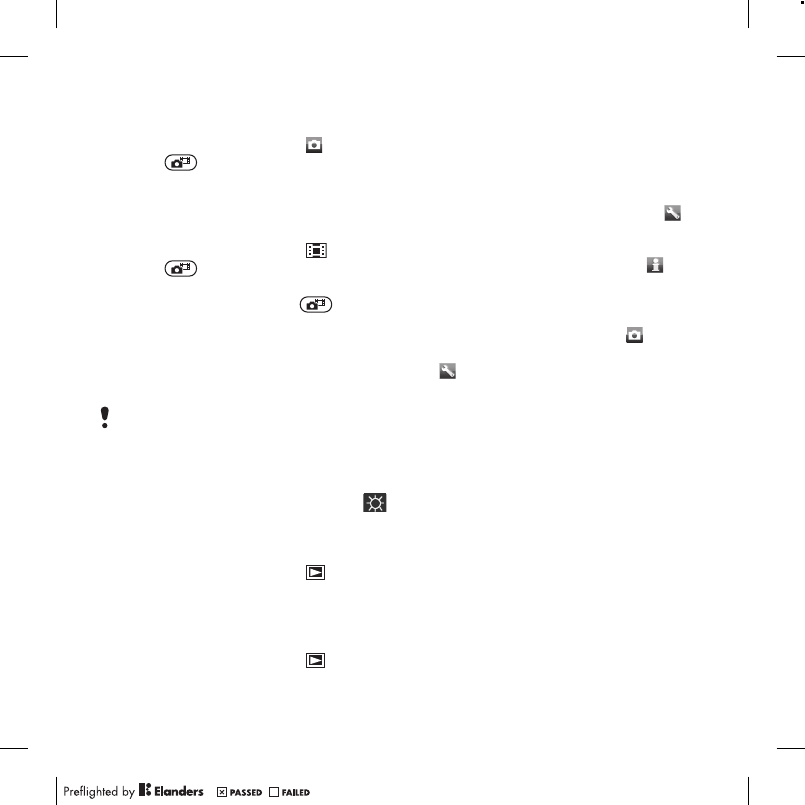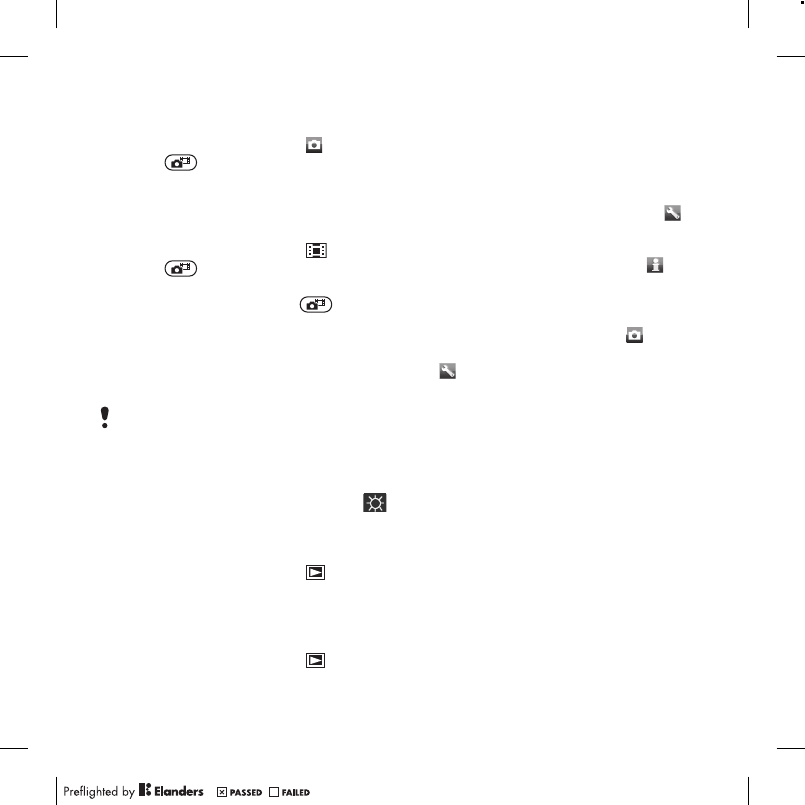
To take a photo
1
Activate the camera and press the
navigation key to scroll to .
2
Press to take a photo. The photo
is automatically saved.
To record a video clip
1
Activate the camera and press the
navigation key to scroll to .
2
Press fully down to start
recording.
3
To stop recording, press fully
down. The video clip is automatically
saved.
To use zoom
•
Press the volume key.
When taking a photo, zoom is available
only in VGA mode.
To adjust brightness
•
Press the navigation key. The amount
of brightness is shown beside the .
To view photos
1
Activate the camera and press the
navigation key to scroll to .
2
Scroll through the photos.
To view video clips
1
Activate the camera and press the
navigation key to scroll to .
2
Scroll to a video clip and press the
centre selection key.
More camera features
To change settings
•
Activate the camera and select .
To view information about settings
•
Scroll to a setting and select .
To improve a photo with Photo fix
1
Activate the camera and press the
navigation key to scroll to .
2
Make sure Review is set to On. Select
> Settings and scroll to Review >
On.
3
Take a photo.
4
During review, select Options > Photo
fix.
Working with photos
You can view, enhance and organise
your photos and video clips on your
computer by installing the Adobe™
Photoshop™ Album Starter Edition. It
is included on the CD that comes with
your phone and available for download
at www.sonyericsson.com/support.
Use Sony Ericsson Media Manager to
transfer content to and from your
phone. For more information, see
Imaging 47