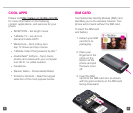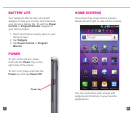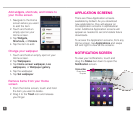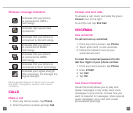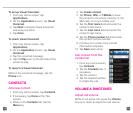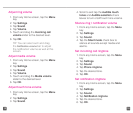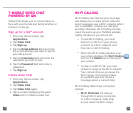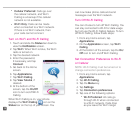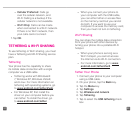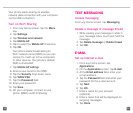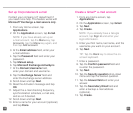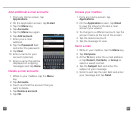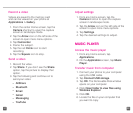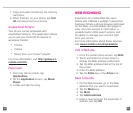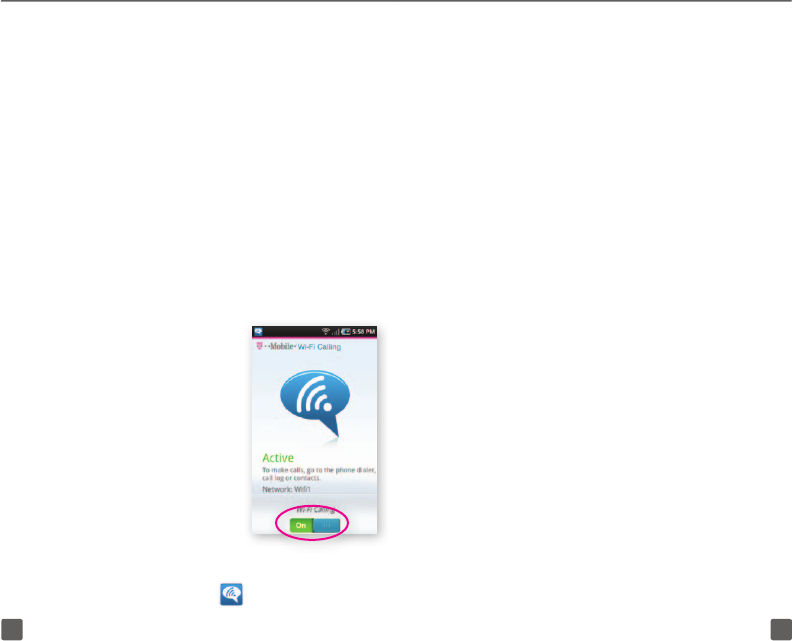
19 20
n
Cellular Preferred: Calls go over
the cellular network, and Wi-Fi
Calling is a backup if the cellular
network is not available.
n
Wi-Fi Only: Calls can be made
when connected to a Wi-Fi network.
If there is no Wi-Fi network, then
your calls cannot connect.
Turn on Wi-Fi and Wi-Fi Calling
1. Touch and slide the Status bar down to
view the Notication screen.
2. Tap Wi-Fi. When Wi-Fi is blue, the Wi-Fi
radio is turned on.
3. Tap the desired network.
4. Enter the password,
if necessary, and tap
Connect.
5. Go back to the Home
screen.
6. Tap Applications.
7. Tap Wi-Fi Calling.
8. Tap View Tutorial, if
desired.
9. At the bottom of the
screen, tap the On/Off
icon to turn on/off Wi-Fi
Calling.
When Wi-Fi Calling is on, your phone
displays the Wi-Fi Calling icon on the
Status bar on the top of your screen. You
can now make phone calls and send
messages over the Wi-Fi network.
Turn Off Wi-Fi Calling
You can choose to turn off Wi-Fi Calling. You
can stay connected to Wi-Fi for data usage
but not use the Wi-Fi Calling feature. To turn
off Wi-Fi Calling, follow these steps:
1. From any Home screen, tap
Applications.
2. On the Application screen, tap Wi-Fi
Calling.
3. At the bottom of the screen, tap the On/
Off icon to turn on/off Wi-Fi Calling.
Set Connection Preference to Wi-Fi
or Cellular
NOTE: Wi-Fi Calling must be turned on to
change connection preferences.
1. From any Home screen, tap
Applications.
2. Tap Wi-Fi Calling.
3. Tap the Menu key.
4. Tap Settings.
5. Tap Connection preferences.
6. Tap one of the following options:
n
Wi-Fi Preferred: All calls go
through Wi-Fi when connected
to a Wi-Fi network. Calls drop
as you leave the Wi-Fi range.