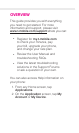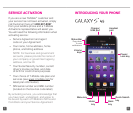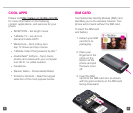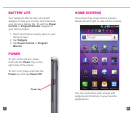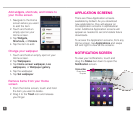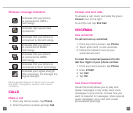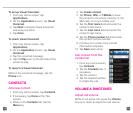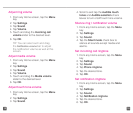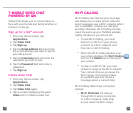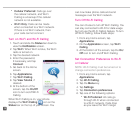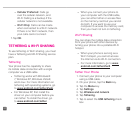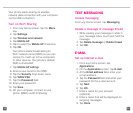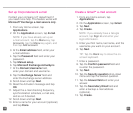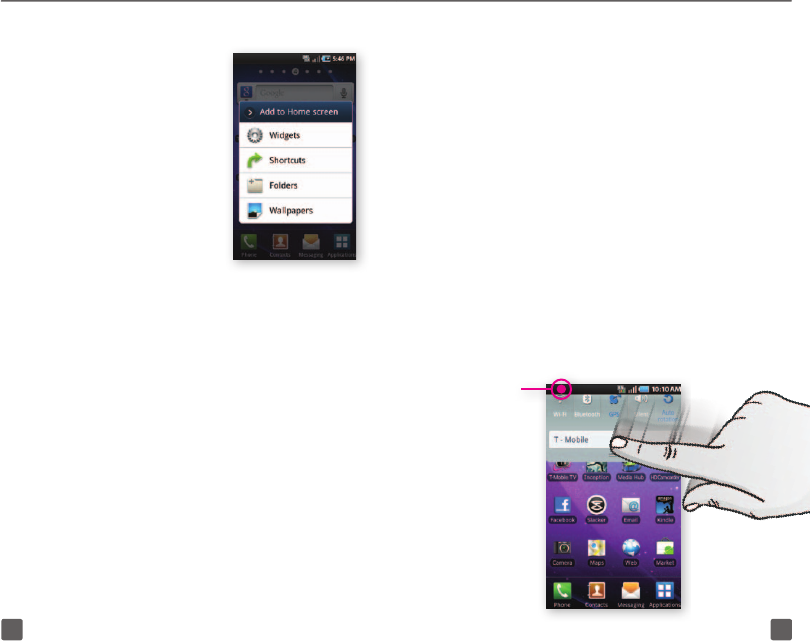
9 10
Add widgets, shortcuts, and folders to
your Home screen
1. Navigate to the Home
screen where you want
to add the item.
2. Touch and hold an
empty spot on your
Home screen.
3. Tap Widgets,
Shortcuts, or Folders.
4. Tap the item to add.
Change your wallpaper
1. Touch and hold an empty spot on your
Home screen.
2. Tap Wallpapers.
3. Tap Home screen wallpaper, Live
wallpapers, or Wallpaper gallery.
4. Tap the wallpaper.
5. Tap Set wallpaper.
Remove items from your Home
screen
1. From the Home screen, touch and hold
the item you want to delete.
2. Drag it to the Trash icon and release
your nger.
APPLICATION SCREENS
There are three Application screens
available by default. As you download
new applications, they will appear on
the Application screens in alphabetical
order. Additional Application screens will
appear as needed to accommodate future
downloads.
To access the Application screens, from any
Home screen, tap Applications and swipe
left and right to view all the screens.
NOTIFICATION SCREEN
To view your notications, touch and
drag the Status bar down to open the
Notication screen.
Status Bar
Drag down
to open