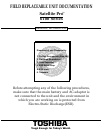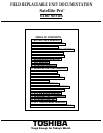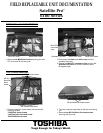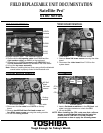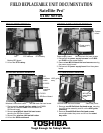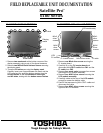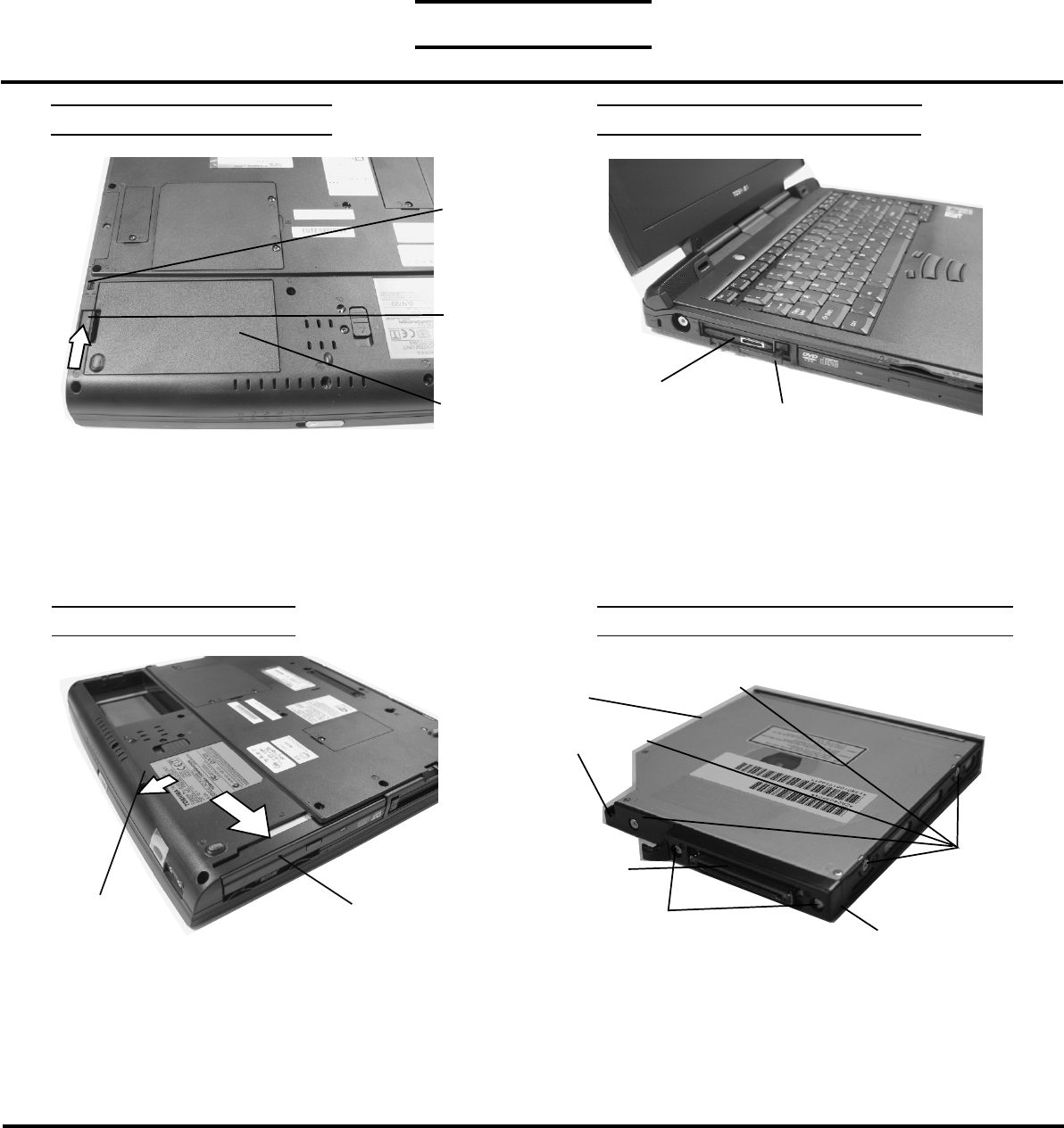
TOSHIBA
Tough Enough for Today’s World.
OPTIONAL PC CARD REMOVAL
1. Press the eject button of the PCCard you want to
remove.
2. Press the extended eject button to pop the PC card
out.
3. Grasp the PC card and remove it.
SELECT BAY REMOVAL
1. Turn the computer upside down.
2. Slide the release lever in the direction of the arrow.
3. Pull out the select bay device in the direction of the
arrow.
FIELD REPLACEABLE UNIT DOCUMENTATION
6100 Series
BATTERY PACK REMOVAL
1. Turn the computer upside down as shown.
2. Slide the battery lock to unlock position.
3. Slide battery release lever in the direction of the
arrow.
3. Lift out the battery.
CD-R/W/DVD-ROM DRIVE DISASSEMBLY
1. Remove five M2x3 silver flat head screws securing
the base cover and lift out the cover.
2. Remove two M2x8 silver screws securing the
connector cover.
3. Remove the connector cover and the connector
from the CD-R/W/DVD-ROM drive.
Release
lever
Battery
Pack
PC card
Eject button
Release lever
Select bay
device
Satellite Pro
TM
CD-R/W/DVD-ROM
drive
M2x3 silver
flat head
screws
Connector cover
M2x8 silver
screws
Connector
Base cover
Note: Before removing any PC Card device, make
sure it is “STOPPED” in the PC Card manager.
Battery lock