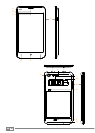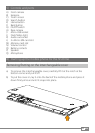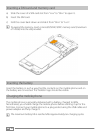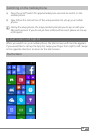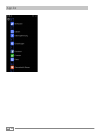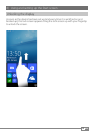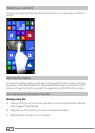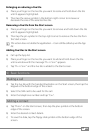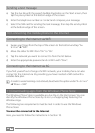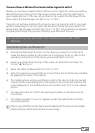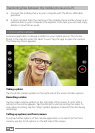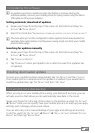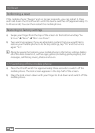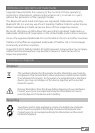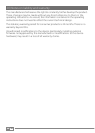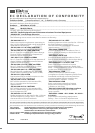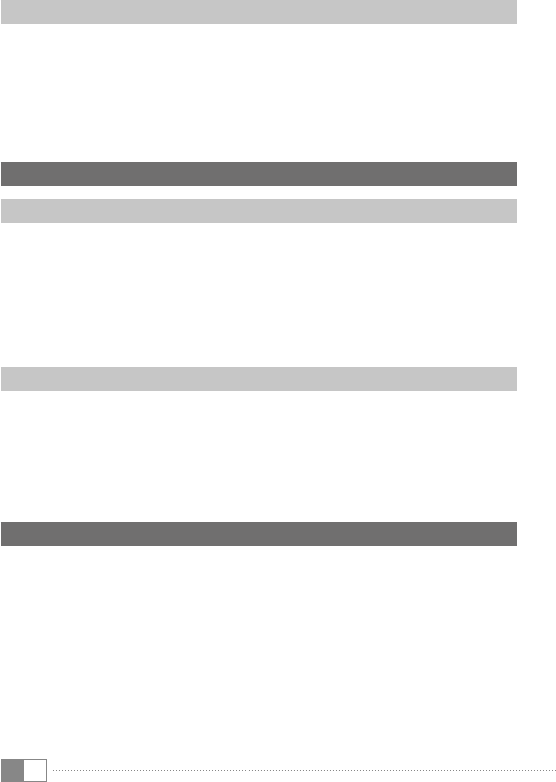
EN
18
Sending a text message
a) Tap the live tile with the speech bubble illustration on the Start screen, then
tap the plus symbol at the bottom edge of the screen.
b) Enter the telephone number or contact and compose your message.
c) Select the SIM card for sending the text message, then tap the send symbol
at the bottom edge of the screen.
10) Connecting the mobile phone to the Internet
Connecting to the Internet via WiFi
a) Swipe your finger from the top of the screen to the bottom and tap "aLL
SettignS" ➔ "WiFi".
b) Move the slider for WiFi from "
oFF" to "on".
c) Tap the network you want to connect to from the list below.
d) Enter the appropriate password and confirm with "
Done".
Connecting to the Internet via 3G
If you find yourself out of range of a WiFi network, your mobile phone can also
connect to the Internet via 3G, providing you have inserted a SIM card with a
suitable data plan.
i
In order to avoid roaming costs abroad, deactivate this option under "All SettingS"
➔ "Mobile + SiM".
11) Downloading apps from the Windows Phone Store
The Windows Phone Store is available as a live tile on the Start screen. You can
identify the Windows Phone Store by its icon, a shopping bag featuring the
Windows logo.
The following two requirements must be met in order to use the Windows
Phone Store:
You must be connected to the Internet
Here, you need to follow the instructions in Section 10.