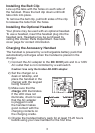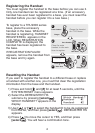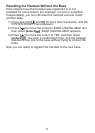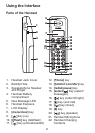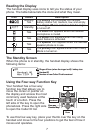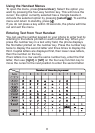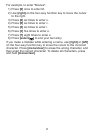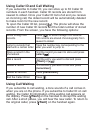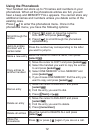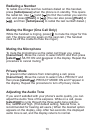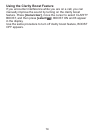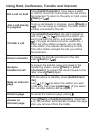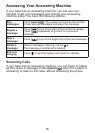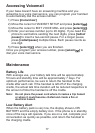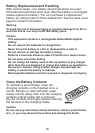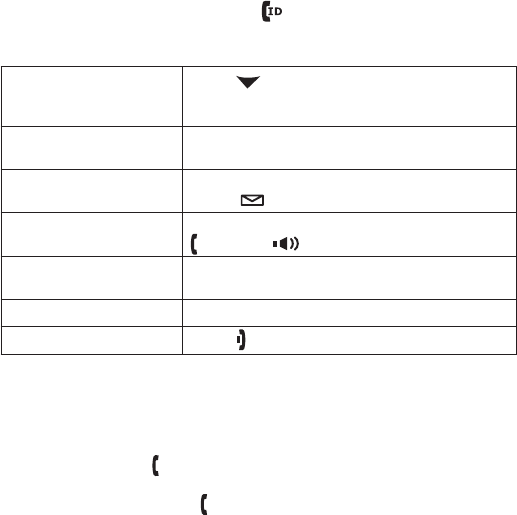
11
Using Caller ID and Call Waiting
If you subscribe to Caller ID, you can store up to 30 Caller ID
numbers in each handset. Caller ID records are stored from
newest to oldest. Once your Caller ID list is full and you receive
an incoming call, the oldest record will be automatically deleted
to make room for the new record.
To open the Caller ID list, press
[ ]. The phone will show the
number of new Caller ID records and the total number of stored
records. From the screen, you have the following options:
Scroll through the
records
Press [ ] to scroll through CID records.
CID records are stored chronologically from
newest to oldest.
Jump to records that
start with a certain letter
Press the number key corresponding to the
letter you want to jump to.
Store a record in the
phonebook
Find the record you want to store and press
[select/ ].
Dial a record Find the entry you want to dial and press
[ /ash] or [ ].
Delete a record Find the entry you want to dial and press
[menu/clear].
Delete all records Press [menu/clear].
Exit the Caller ID list
Press [ ].
Using Call Waiting
If you subscribe to call waiting, a tone sounds if a call comes in
when you are on the phone. If you subscribe to Caller ID on call
waiting, the Caller ID information of the waiting call appears on
the display. Press [ /ash] on the handset to accept the waiting
call. After a short pause, you will hear the new caller. To return to
the original caller, press [ /ash] on the handset again.