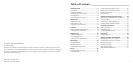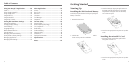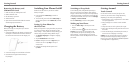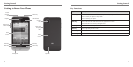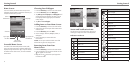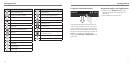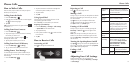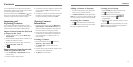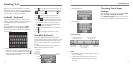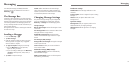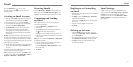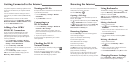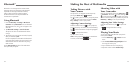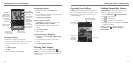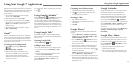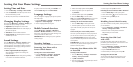Entering Text
17
When you enter a field that needs text or numbers, a
keyboard automatically appears on the screen. Press
and hold the input box and select Input method from
the pop-up menu to change input method.
Android
™
Keyboard
The Android Keyboard provides a layout similar to a
desktop computer keyboard. Turn the phone sideways
and the keyboard will change from portrait to
landscape.
To use the landscape keyboard, just tap the Auto-
rotate screen check box in Settings > Display.
(The landscape QWERTY keyboard is not supported in
all applications.)
• Tap the alphabetic keys to enter letters. Press and
hold the keys to enter associated accented letters or
numbers. For example, to enter É, press and hold
and the available accented letters and the number
3 appear. Then slide to choose É.
Entering Text
16
• Tap to use uppercase or lowercase. This key also
changes to indicate the current case you are using:
for lowercase, for uppercase, and when
locked in uppercase.
• Tap
to delete any text you have entered.
• Tap
to select numbers and symbols. You can
then tap
to find more. Also, often used symbols
are displayed on top of the keyboard. Swipe left or
right to find the one you need and tap to enter.
• Tap
to enter a smiley face; hold the key and
swipe to choose more emoticons.
• Tap
to change input method or set up Android
keyboard.
• Tap
to use Google’s networked voice input.
TouchPal Keyboard
The TouchPal Keyboard can speed up text input by
replacing the key-tapping motion of input with a tracing
gesture. Simply move your finger from letter to letter
without lifting your finger until you reach the end of
the word.
TouchPal offers three keyboard layouts: Keyboard,
Reduced keyboard, and Phone keypad.
• Keyboard
• Reduced keyboard
• Phone keypad
Using the toolbar
TIPS:
• Ignore double letters – TouchPal will gure those out
for you automatically.
• Lift your nger at the end of the word. A space is
added automatically when you begin to trace the
next word.
Choosing Touch Input
Settings
Choose the touch input settings by pressing the Menu
Key > Settings > Language & keyboard.
In the Keyboard settings section, you can choose the
settings for Android keyboard and TouchPal keyboard.
Tap to access TouchPal
Keyboard settings.
Tap to use your voice
to compose text.
Tap to access
quick settings.
Tap to access editing
options, such as Copy,
Cut, and Paste.
Tap to close
the toolbar.
Start of
the word.
Move your
finger on the
letters without
lifting it up.
End of
the word.