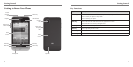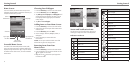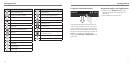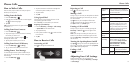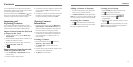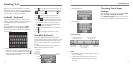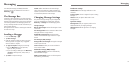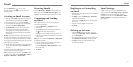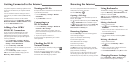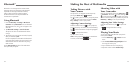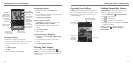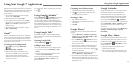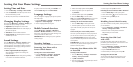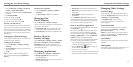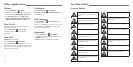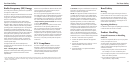23
Getting Connected to the Internet
22
You can use your phone to browse the Internet via a
GPRS, EDGE, 3G, or Wi-Fi connection.
Press the Home Key >
.
Opening a Web Page
Tap the address bar to enter the website you want to
browse. Then tap Go.
Tap
beside the address bar or press the Menu Key
> More > Bookmarks. Select a bookmark to open.
Tap
beside the address bar or press the Menu Key
> More > Bookmarks. Choose an item from the
Most visited tab or History tab.
Browsing Options
Press the Menu Key to access the following options
when browsing web pages:
Open a new window for web browsing.
Exit the browser application.
Add a bookmark to the web page.
Switch browsing windows.
Refresh the current web page.
Tap More to choose one of these options: Forward,
Bookmarks, Find on page, Select text, Page info, Share
page, Downloads, and Settings.
Select a URL link in a web page and hold it to access
the following options: Open, Open in new window,
Bookmark link, Save link, Share link, and Copy link URL.
Using Bookmarks
To bookmark a web page, open it and tap > Add
or press the Menu Key > Add bookmark. Give the
bookmark a name and tap OK.
TIP: You can press the Menu Key > List view/
Thumbnail view to change how you view bookmarks
on your phone screen.
Editing a Bookmark
1. Open a Browser window.
2. Tap
or press the Menu Key > More >
Bookmarks.
3. Select an item you want to edit and hold on it until
the shortcut menu pops up.
4. Select Edit bookmark.
5. Edit the name or location, and then tap OK to
save it.
Deleting a Bookmark
1. Open a Browser window.
2. Tap
or press the Menu Key > More >
Bookmarks.
3. Select an item you want to delete and hold on it
until the shortcut menu pops up.
4. Select Delete bookmark and tap OK to confirm.
Changing Browser Settings
Press the Menu Key > More > Settings from a
browser window to change browser settings.
Your phone’s impressive networking capabilities allow
you to access the Internet or your corporate network
with ease.
You can use default connection settings to connect
to the web via your mobile network (GPRS/EDGE/3G),
or Wi-Fi.
The GPRS/EDGE/3G connection can be enabled/
disabled manually. Press the Menu Key > Settings >
Wireless & networks > Mobile networks and tap
or clear the Data enabled check box.
Adding a New GPRS/
EDGE/3G Connection
To get connected via GPRS/EDGE/3G you need a
data plan with your service provider. Also if the
GPRS/EDGE/3G settings are not pre-configured on
your phone, please contact your provider to get the
necessary information.
1. Press the Menu Key > Settings > Wireless
& networks > Mobile networks > Network
Settings > Access Point Names.
2. Press the Menu Key > New APN.
3. Tap each item to enter the information you receive
from your provider.
4. Press the Menu Key > Save to complete.
TIP: To set the APN to default settings, press the
Menu Key > Reset to default.
Turning on Wi-Fi
®
Wi-Fi provides wireless Internet access over distances of
up to 300 feet (100 meters).
1. Press the Menu Key > Settings > Wireless
& networks.
2. Tap the Wi-Fi box to turn it on.
Connecting to a
Wi-Fi Network
1. Press the Menu Key > Settings > Wireless &
networks > Wi-Fi settings.
The Wi-Fi access points, or “hotspots,” that your
phone has detected are displayed with their names
and security settings.
2. Tap an access point to connect to it.
If security features are implemented, you’ll need to
enter a password.
Checking the Wi-Fi
Network Status
You can check the Wi-Fi network by looking at the
icon in the status bar.
Or tap the access point that the phone is currently
connected to in Wi-Fi settings. You can then check
the network status from the pop-up window.
Browsing the Internet